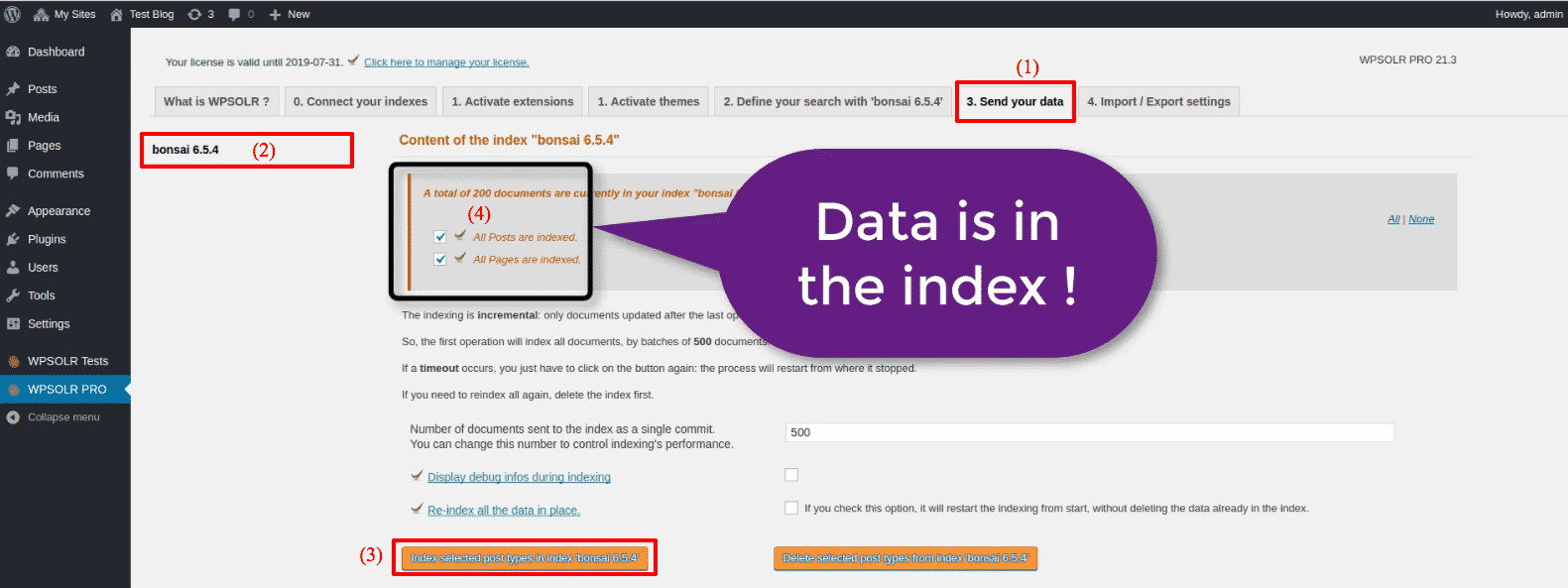Setup WPSOLR and Bonsai
From WPSOLR 21.3.
This video suppose you already have an account at Bonsai.io.
You will see how to create a Bonsai index with a few clicks.
What is Bonsai?
Bonsai is a service to host Elasticsearch indexes, the first of its kind. Rather than installing Elasticsearch on your own servers, you get a subscription and let the service manage your indexes on your behalf. No need of manpower, or servers, anymore.
Here is the video tutorial:
1 – Signup for a free trial at Bonsai
2 – Navigate to your Bonsai dashboard
3 – Create your first Bonsai cluster

3.1 – Set a name for your cluster
3.2 Select an AWS region (where your nodes/VMs will be deployed)

3.3 Select the Solr version
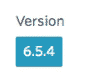
3.4 Select a plan (the size of each node/VM)
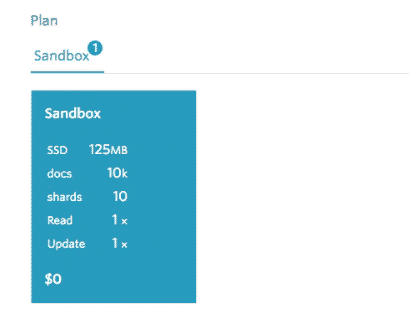
The plan will determine the limits affected to your cluster (disk, shards, support, ….)
3.5 Create the cluster
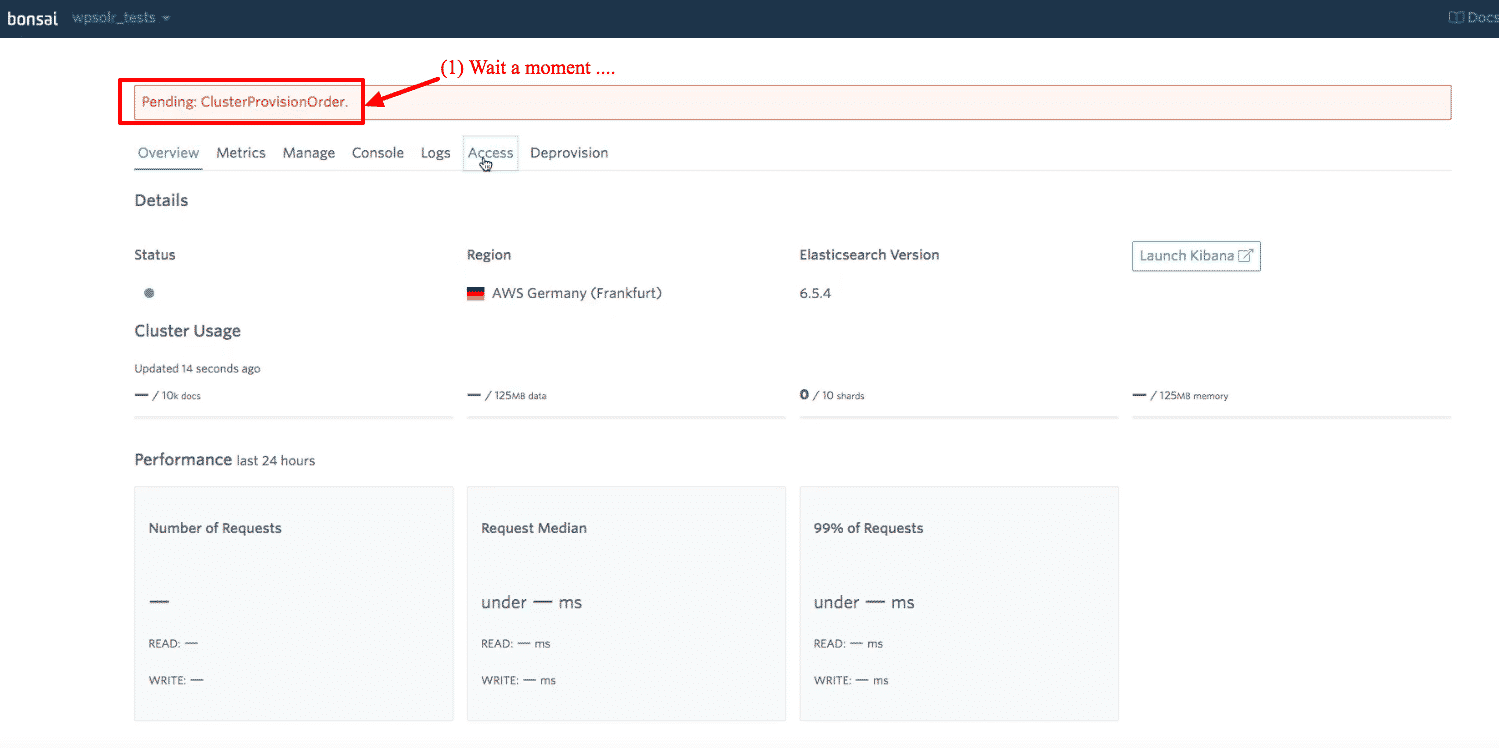
Wait a few moments, until your cluster is ready to accept your first index.
3.6 Copy the cluster URL with the default access key/secret
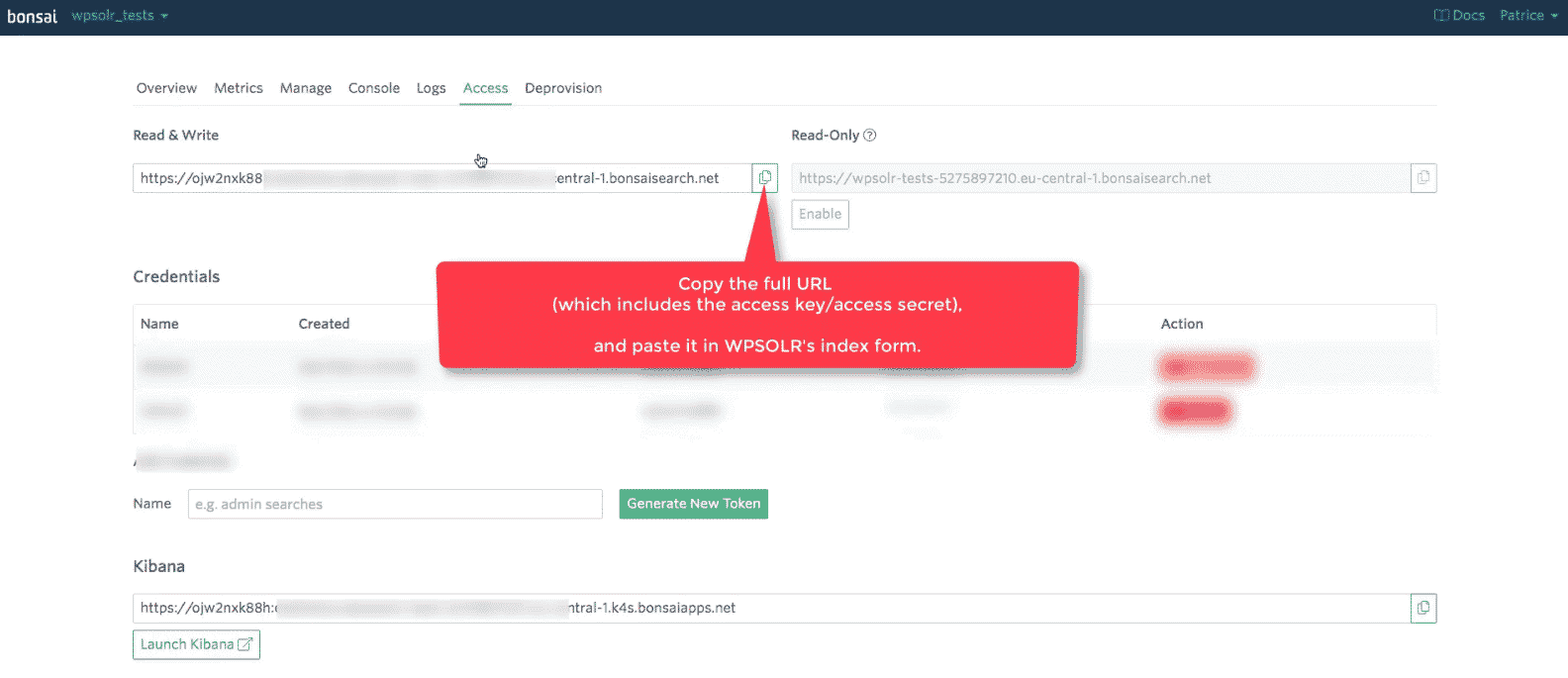
4 – Create the Bonsai Elasticsearch index from WPSOLR admin
Here is the video tutorial:
4.1 The WPSOLR new index form
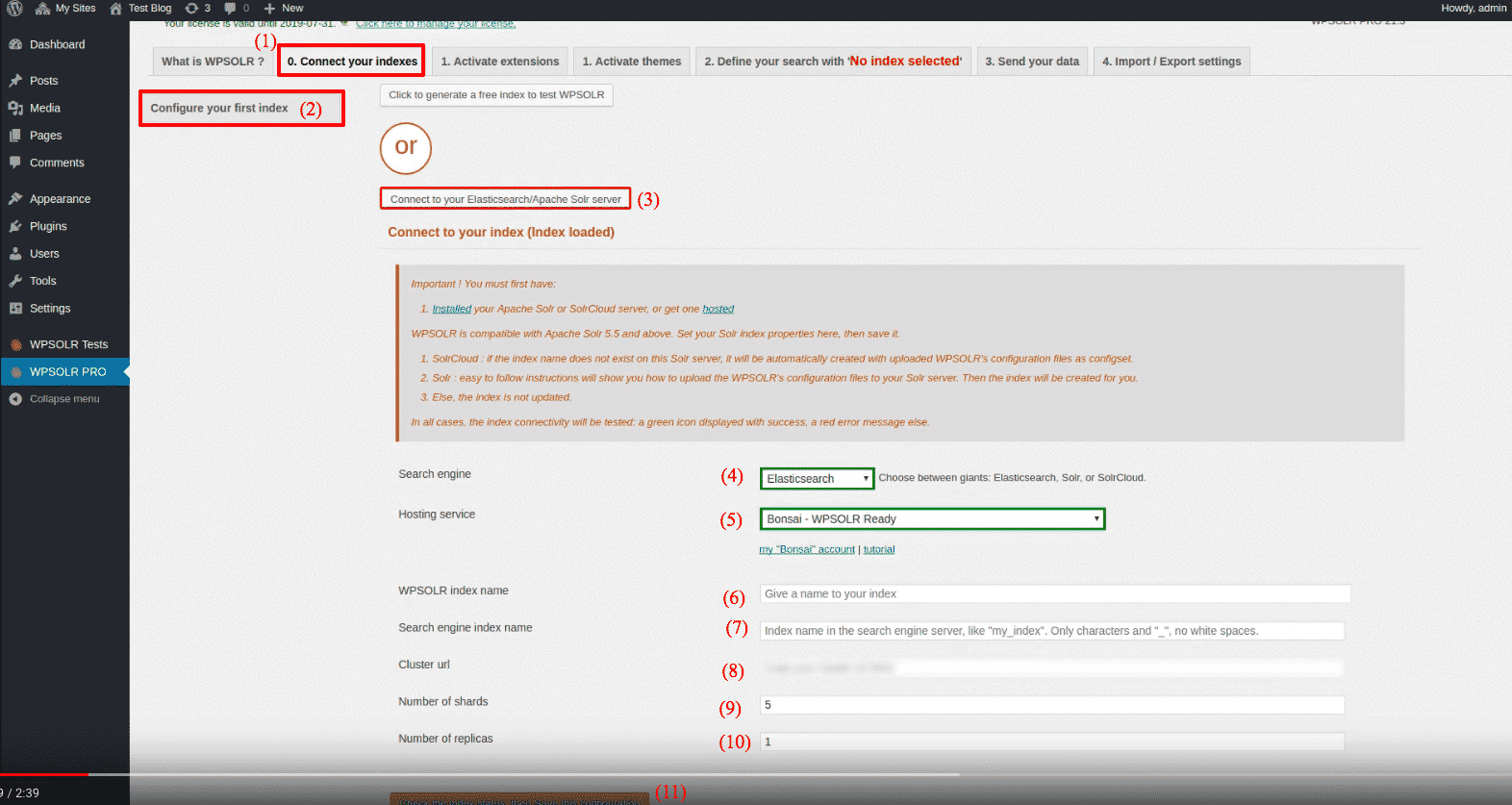
- (1), (2), then (3) to edit a new index
- (4) Select “Elasticsearch” among index types
- (5) Select “Bonsai” among Hosting Services
- (6) Set a name for you index, visible in WPSOLR admin
- (7) Set a name for your index, visible in Bonsai Kibana admin (only letters and “_”, no whitespaces)
- (8) Paste the Bonsai cluster url copied from the Bonsai console:
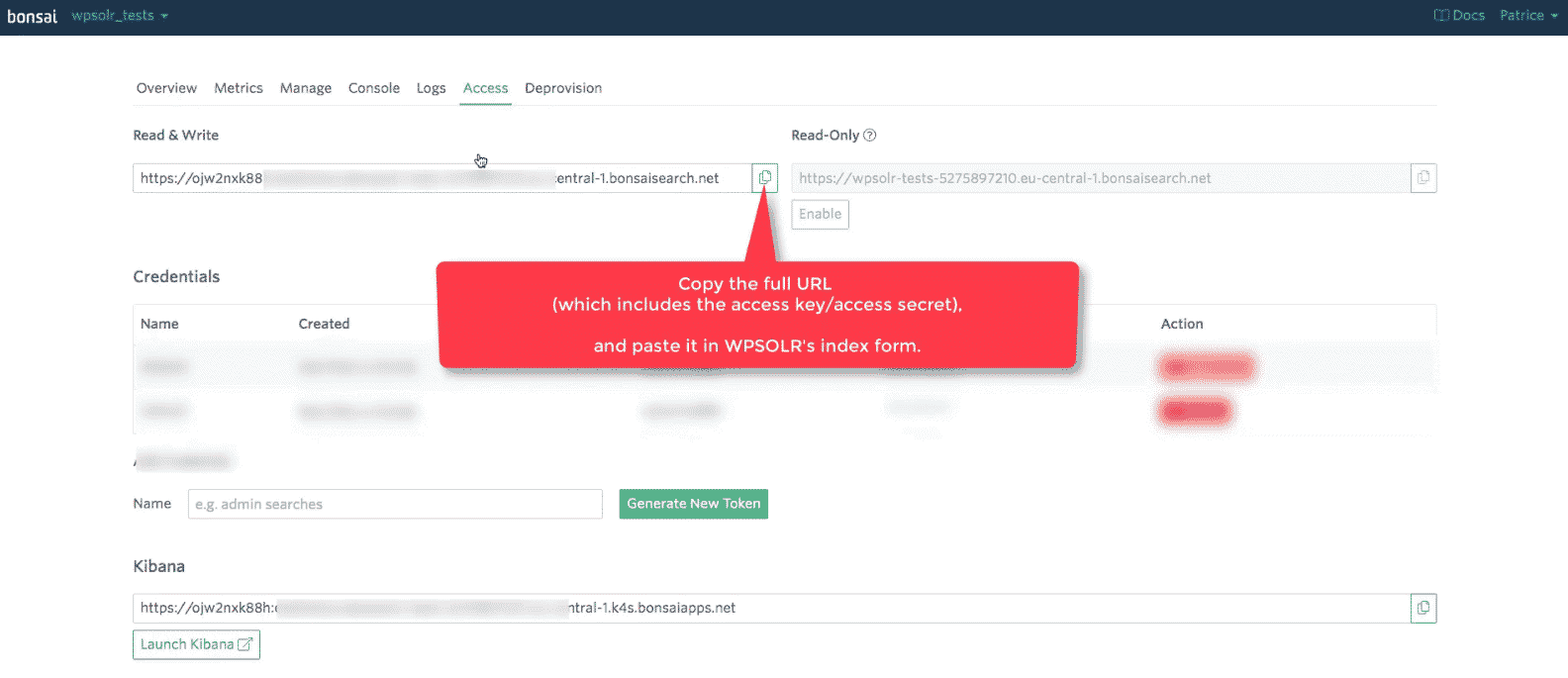
Bonsai Elasticsearch: new cluster copy default cluster URL - (9) Set in how many shards (“pieces”) the index will be distributed (1 for a one node deployment)
- (10) Set how many times each shard will be copied (1 for a one node deployment)
- (11) Create the index
4.2 Index your data