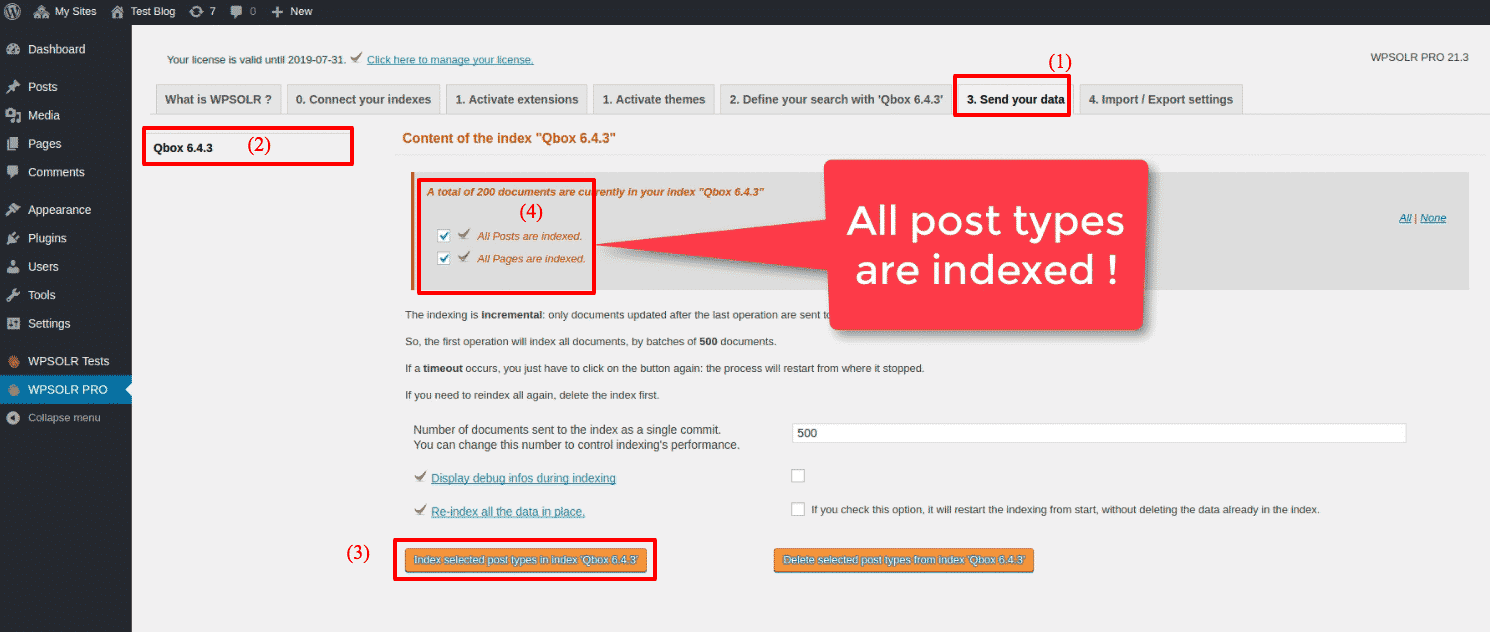Setup WPSOLR and Qbox
From WPSOLR 21.4.
This video suppose you already have an account at Qbox.
You will see how to create a Qbox index with a few clicks.
What is Qbox?
Qbox is a service to host Elasticsearch indexes. Rather than installing Elasticsearch on your own servers, you get a subscription and let the service manage your indexes on your behalf. No need of manpower, or servers, anymore.
Here is the video tutorial:
1 – Signup for a free trial at Qbox
2 – Navigate to your Qbox dashboard
3 – Create your first Qbox cluster
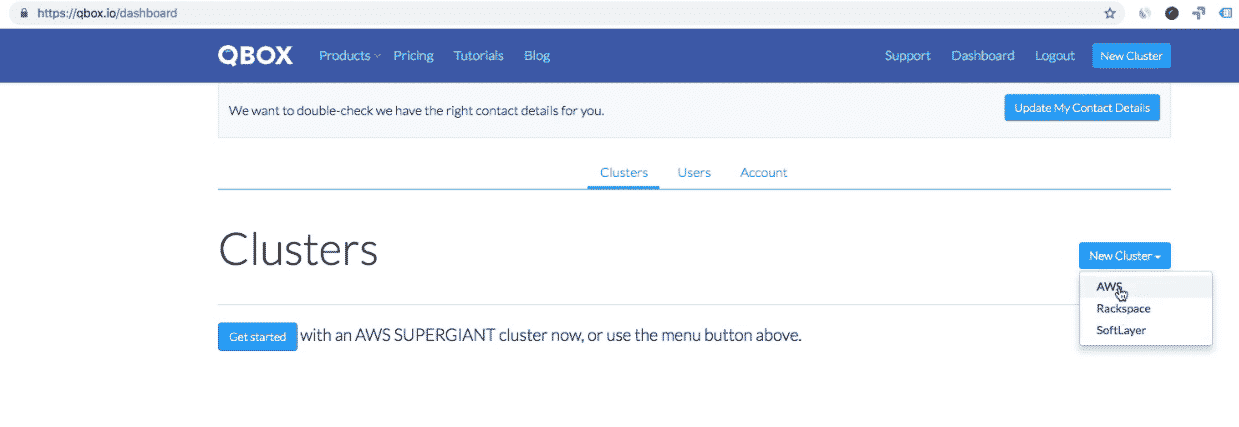
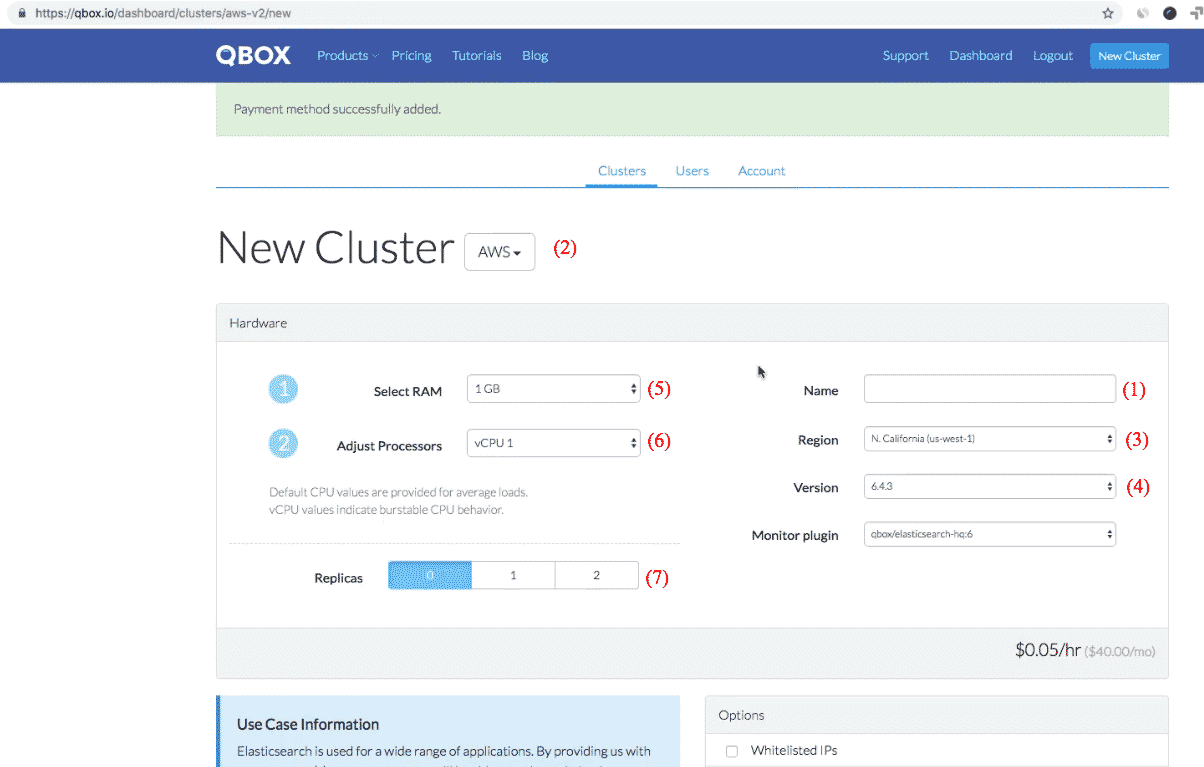
3.1 – Set a name for your cluster
3.2 Select a Cloud Provider (where your nodes/VMs will be deployed)
3.3 Select a Cloud Provider region (depends on the Cloud Provider)
3.4 Select the Elasticsearch version
3.5 Select RAM size (for each node/VM)
3.6 Select vCPU size (for each node/VM)
3.7 Activate the ingest-attachment plugin
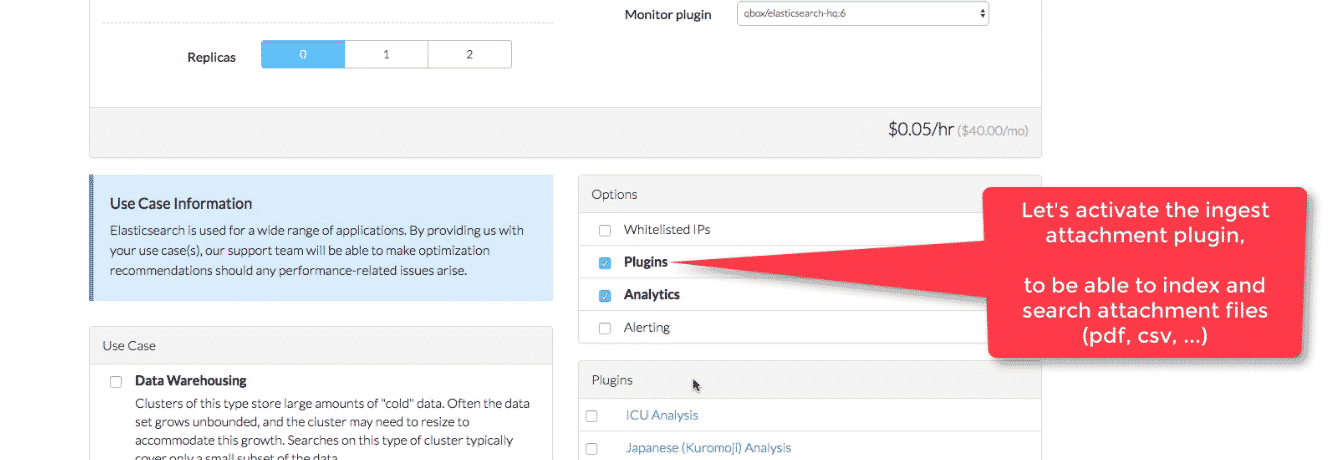
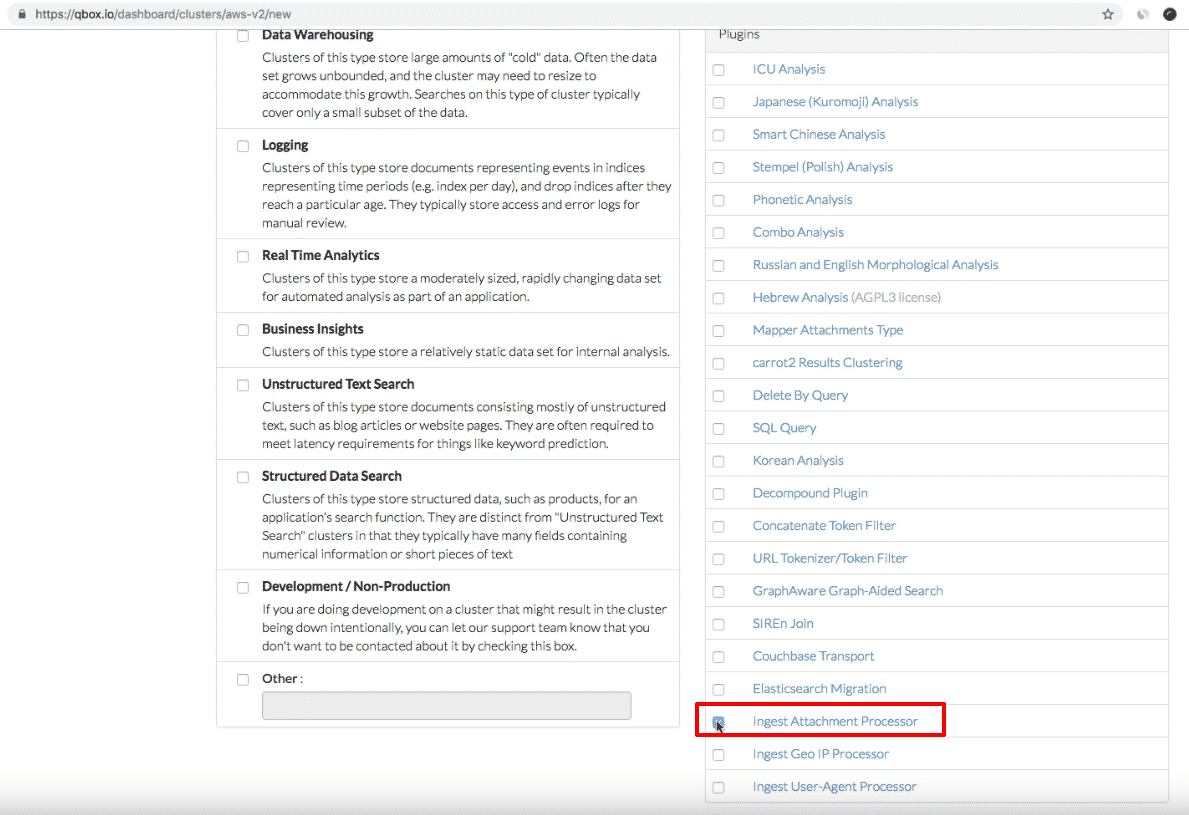
You need to activate this Elasticsearch plugin. Else, your indexes could fail to be created.
3.8 Create the cluster
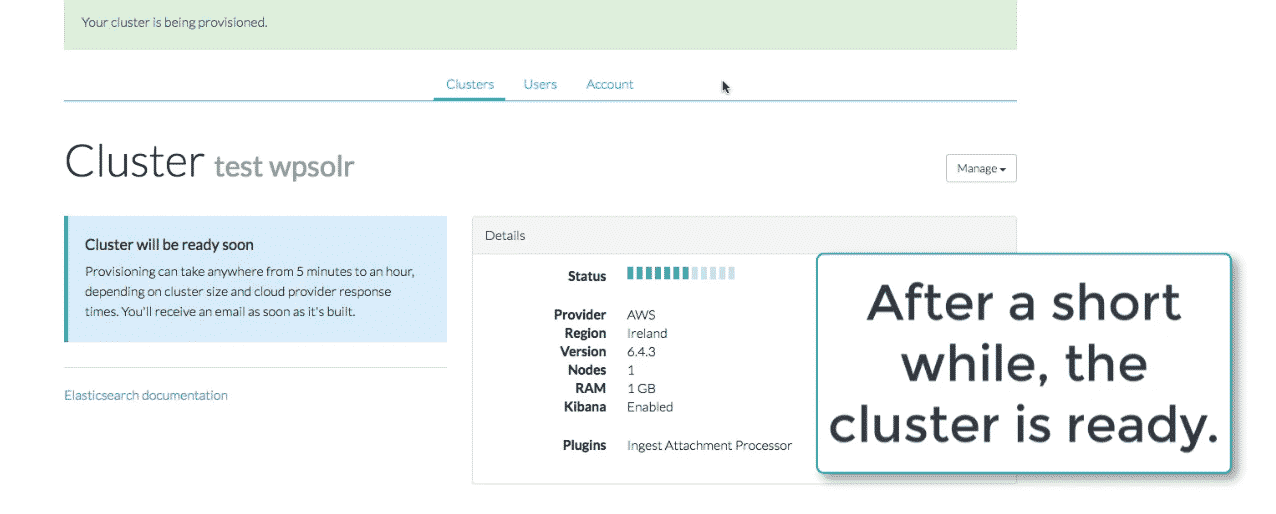
Wait a few moments, until your cluster is ready to accept your first index.
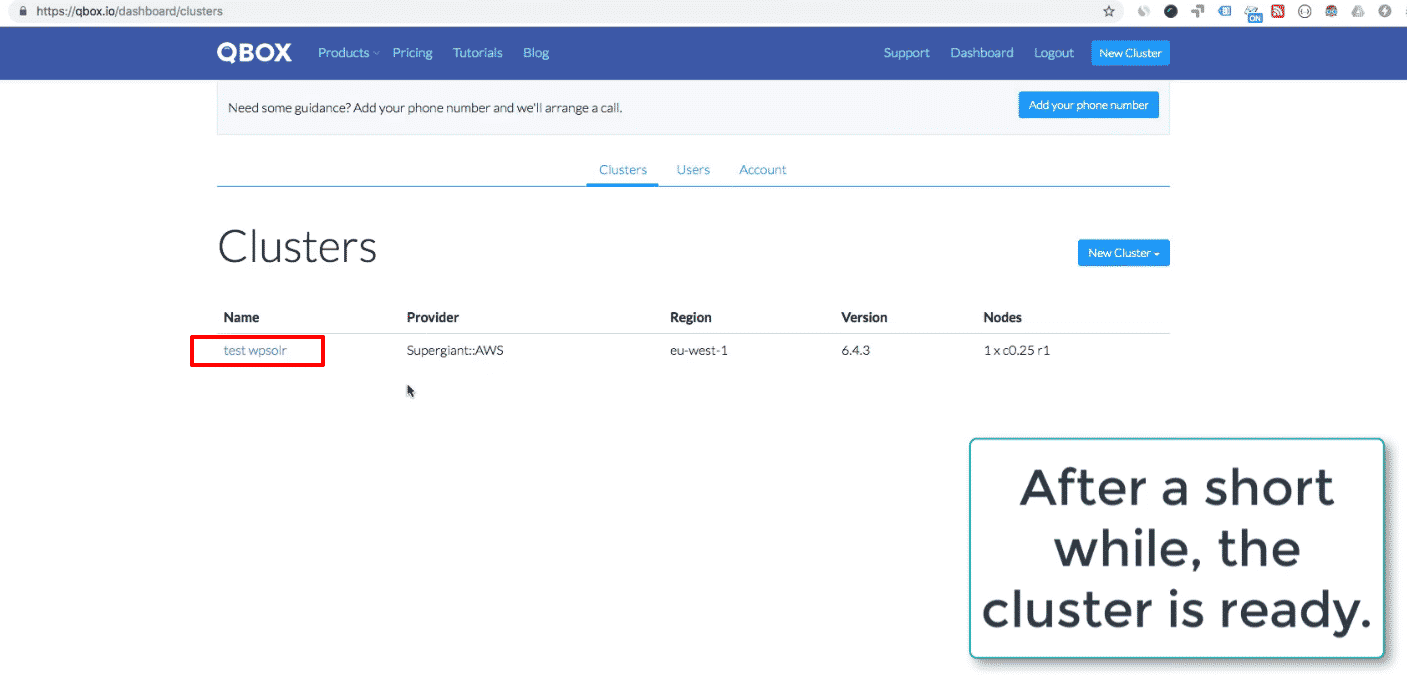
3.9 Copy the cluster REST API (to paste in WPSOLR index admin)
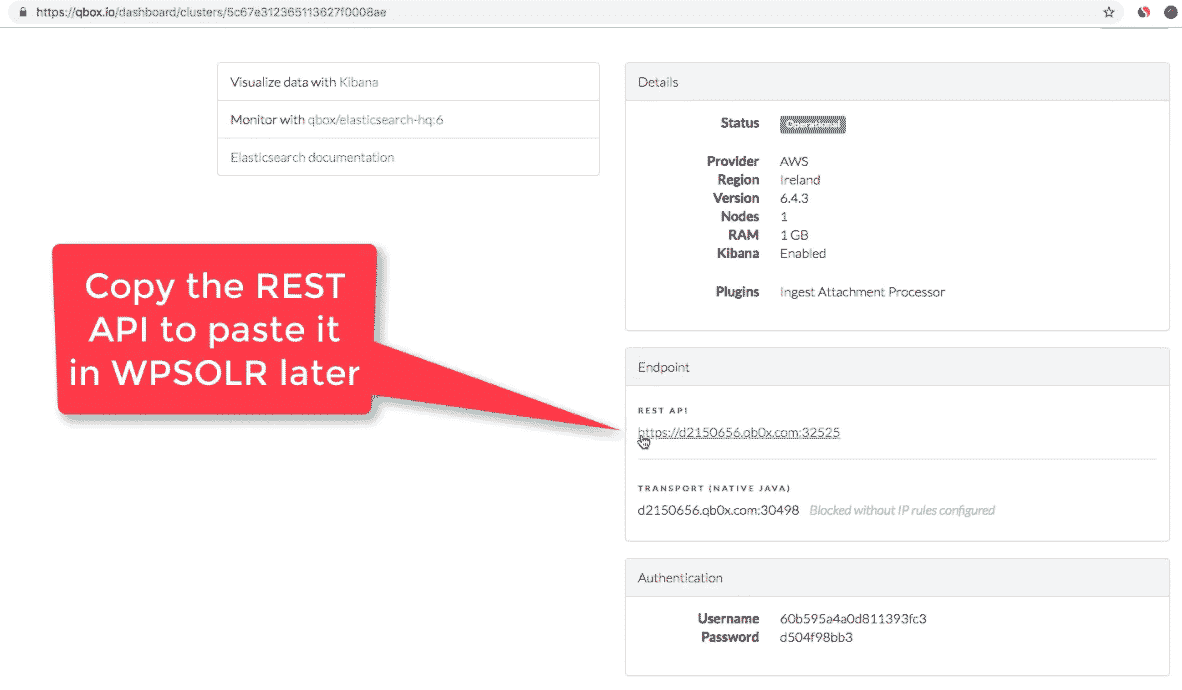
3.10 Generate the cluster user/password (to paste in WPSOLR index admin)
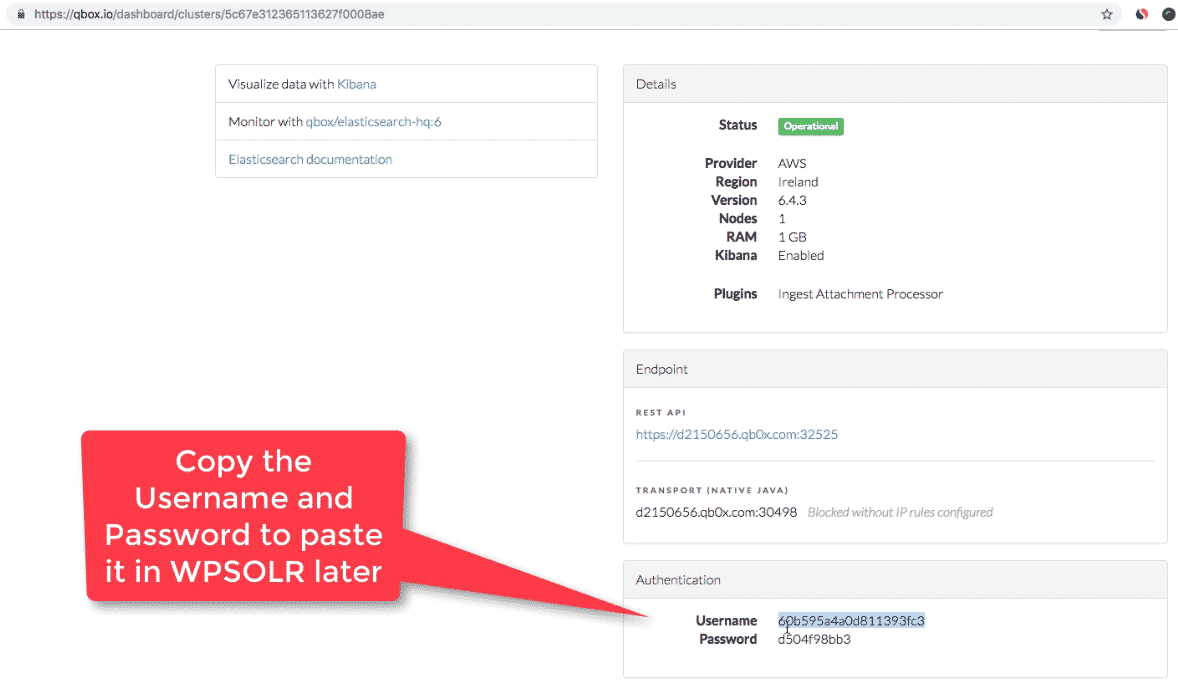
4 – Create the Qbox Elasticsearch index from WPSOLR admin
4.1 The WPSOLR new index form
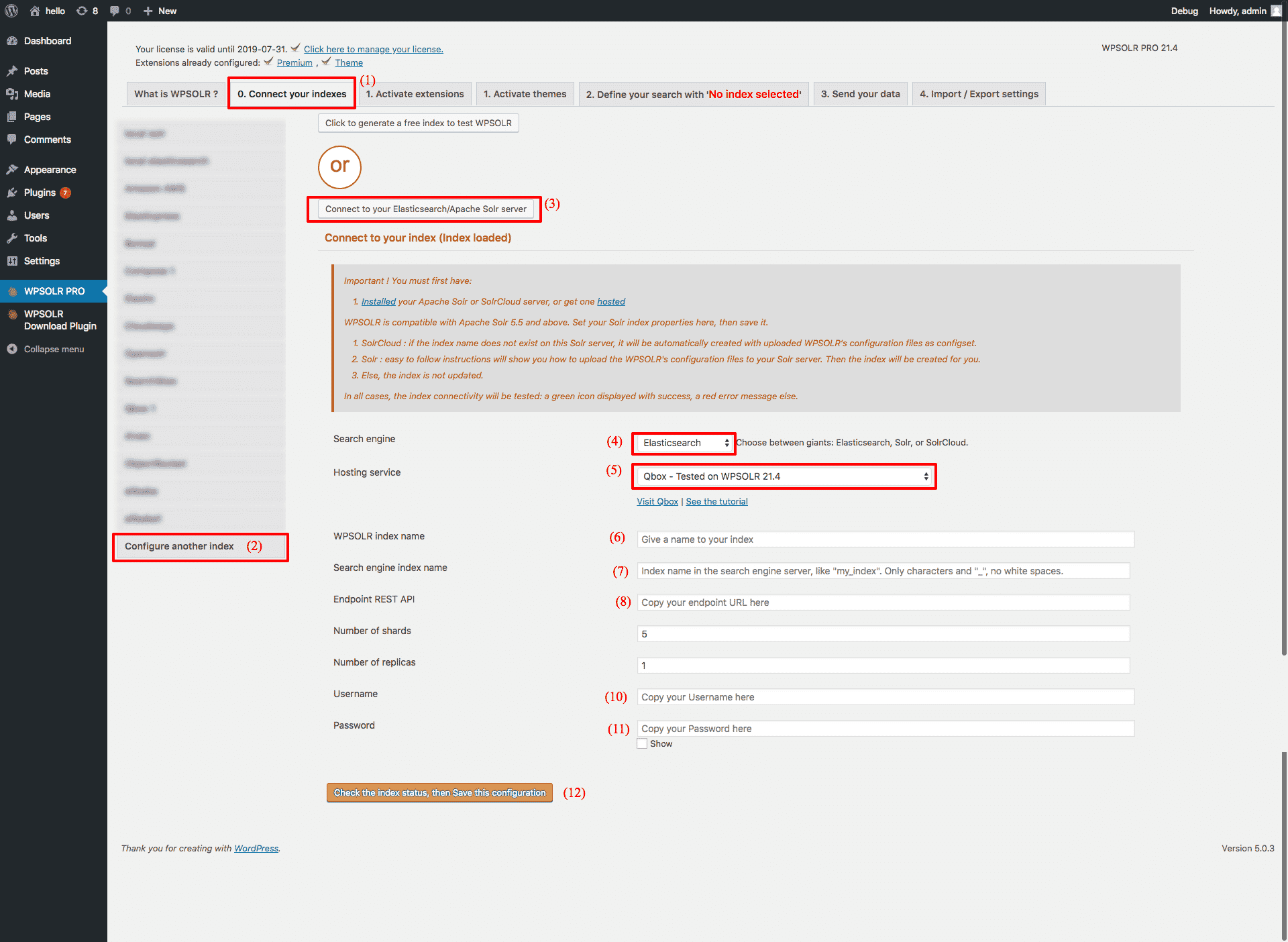
- (1), (2), then (3) to edit a new index
- (4) Select “Elasticsearch” among index types
- (5) Select “Qbox” among Hosting Services
- (6) Set a name for you index, visible in WPSOLR admin
- (7) Set a name for your index, visible in Qbox Kibana admin (only letters and “_”, no whitespaces)
- (8) Paste the Qbox REST API copied from the Qbox console:
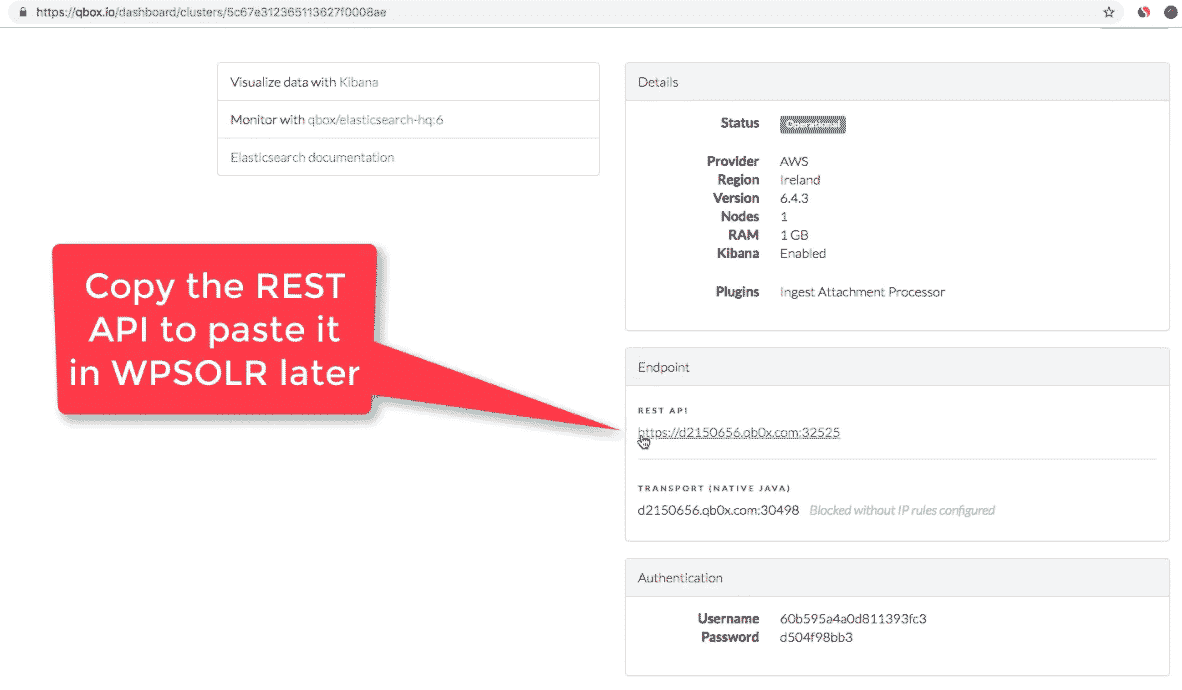
Qbox Elasticsearch: new cluster REST API - (10) Past username
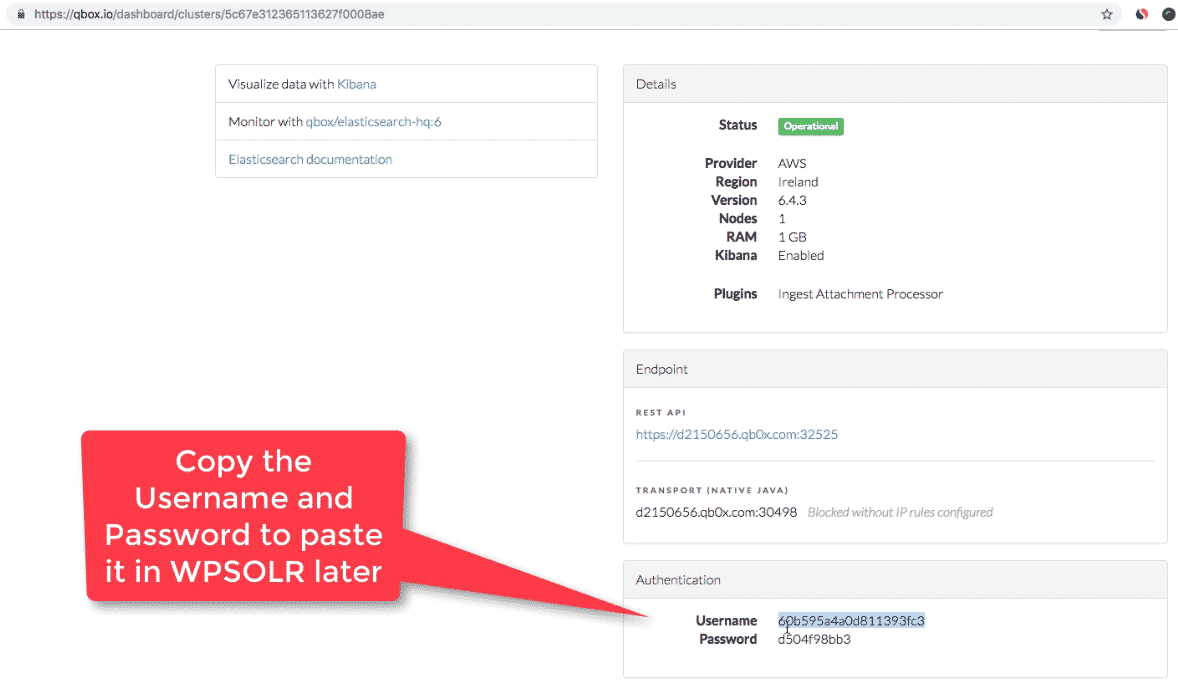
Qbox Elasticsearch: new cluster username/password - (11) Past password
- (12) Create the index. Done!

Qbox Elasticsearch: new index created
4.2 Index your data