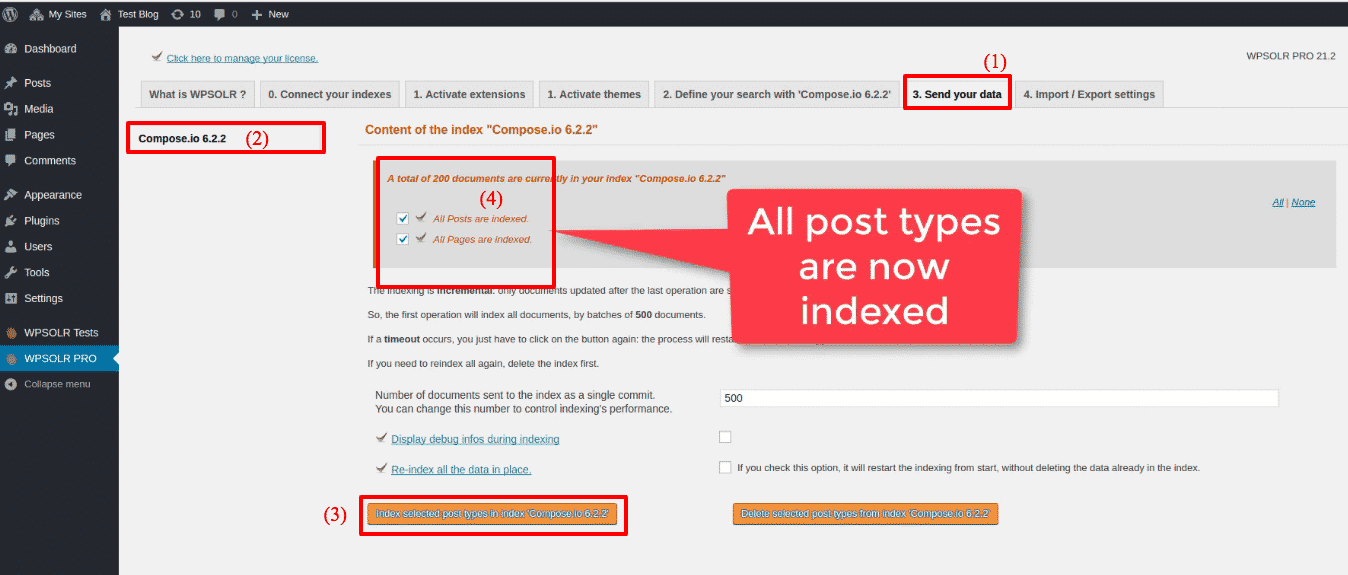Setup WPSOLR and Compose
From WPSOLR 21.3.
This video suppose you are hosting your WordPress site at Compose.
You will see how to create a Compose Elasticsearch index with a few clicks.
What is Compose?
Compose is a managed cloud hosting platform. It can host your Elasticsearch servers. Rather than installing Elasticsearch on your own servers, you get a subscription and let the service manage your indexes on your behalf. No need of manpower, or servers, anymore.
Here is the video tutorial:
1 – Signup for a free trial at Compose
2 – Navigate to your Compose dashboard
3 – Create your first Compose Elasticsearch deployment
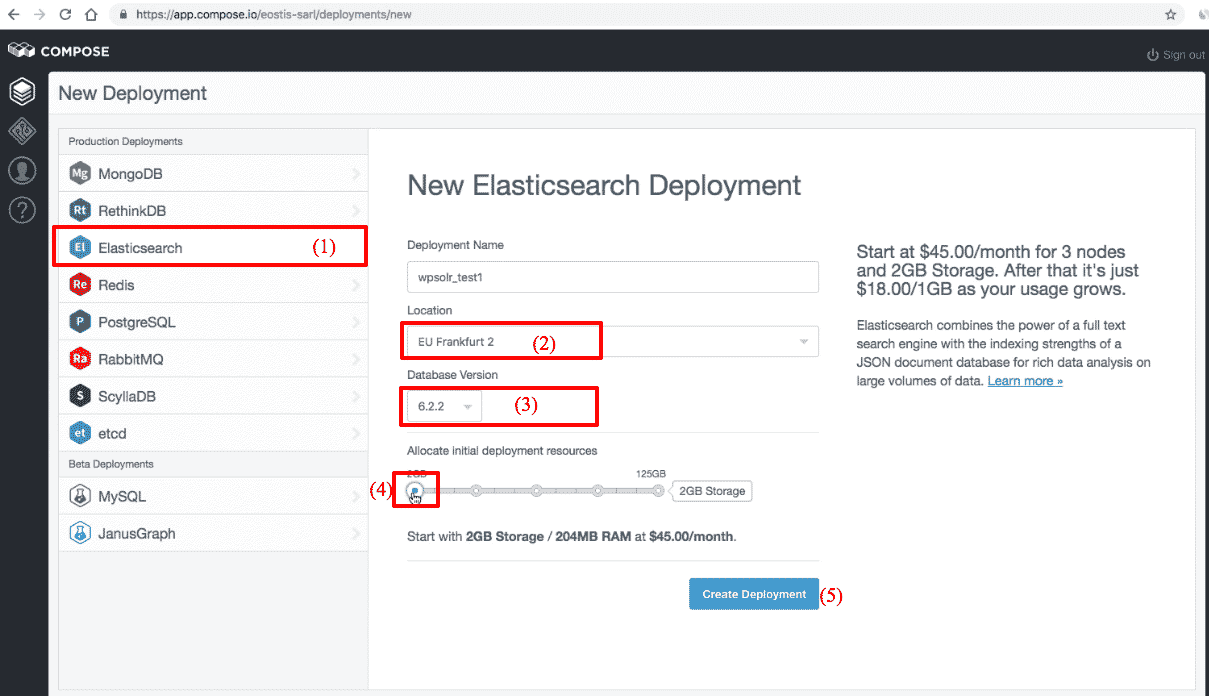
(1) – Select “Elasticsearch” as your deployment template
(2) Select a location to host your application’s VMs (virtual servers)
(3) Select the Elasticsearch version (always choose the latest version)
(4) Select VMs initial size
(5) Start the application creation
Wait a few minutes until your Elasticsearch deployment is ready:
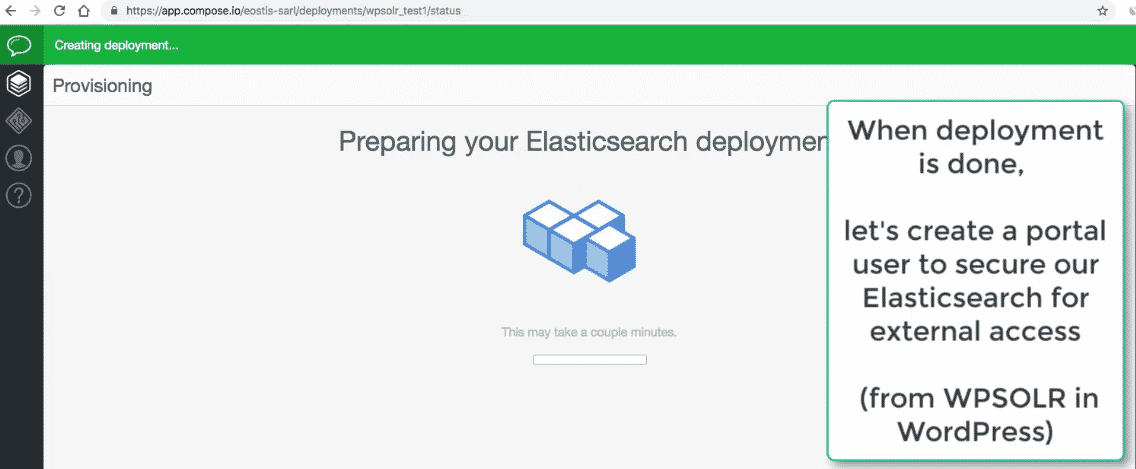
Yep, your Elasticsearch cluster is ready:
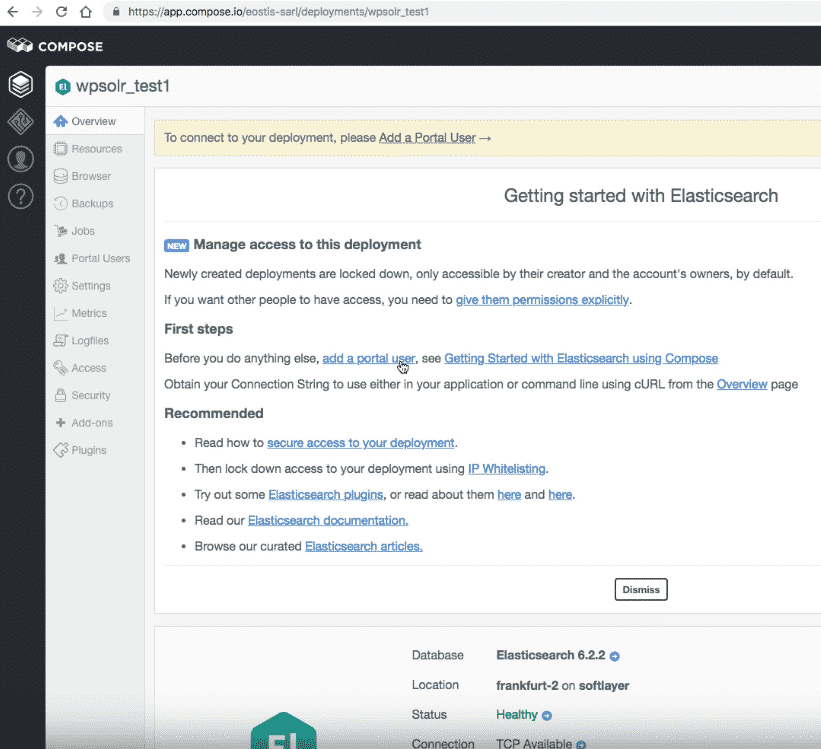
4 – Create a Portal User to secure access to your Elasticsearch cluster
4.1 – Navigate to the Portal User form
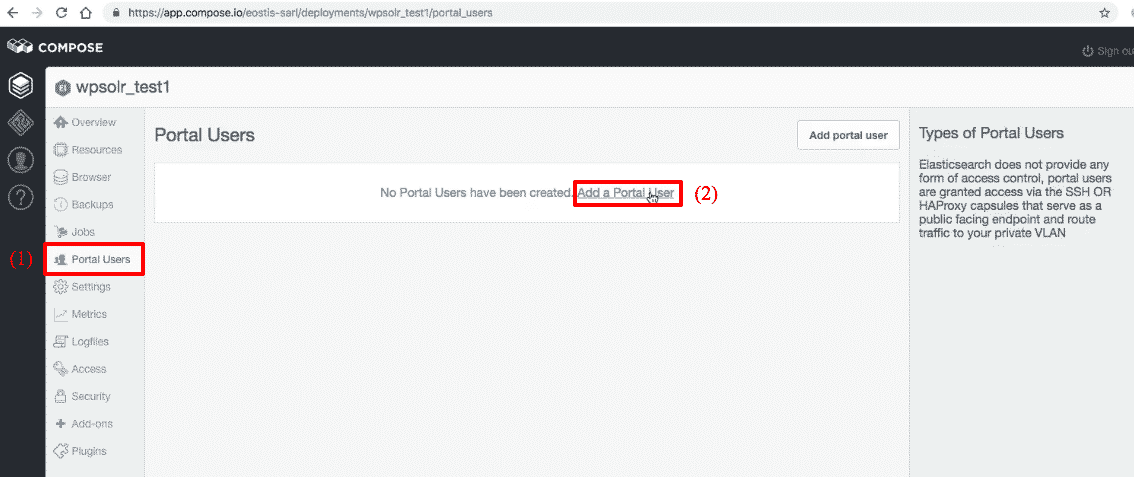
(1) Click on menu “Portal Users”
(2) Click on “Add Portal User” link
4.2 – Fill the new Portal User fields and save
Fill the Username and Password:
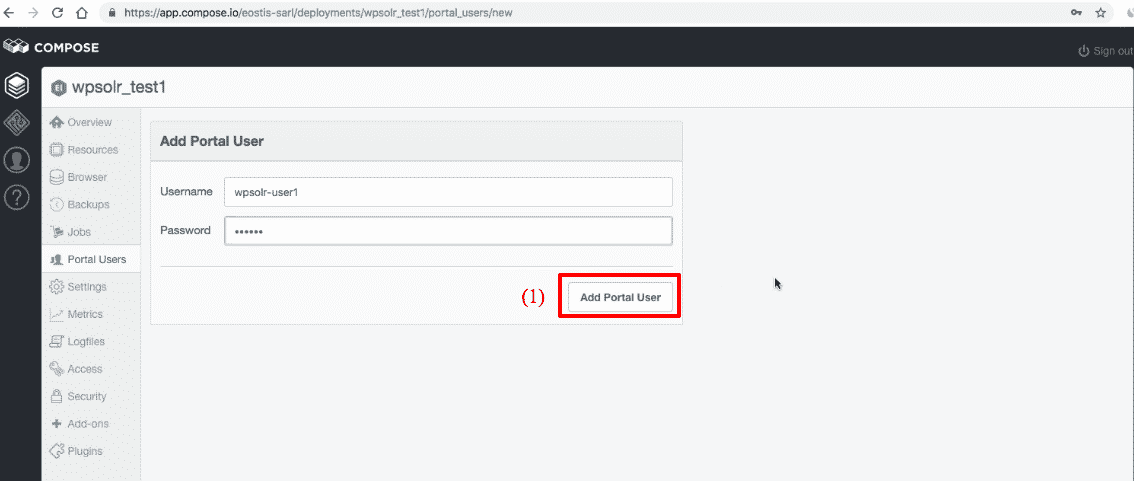
Done: the new Portal User is created:
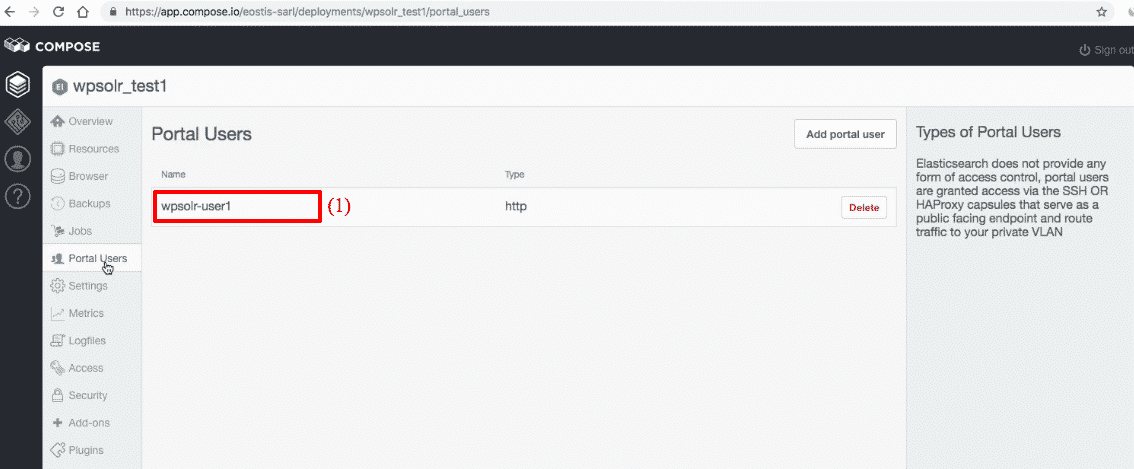
5 – Create the Compose Elasticsearch index from WPSOLR admin
5.1 Back to your WordPress admin

5.2 Activate your WPSOLR license
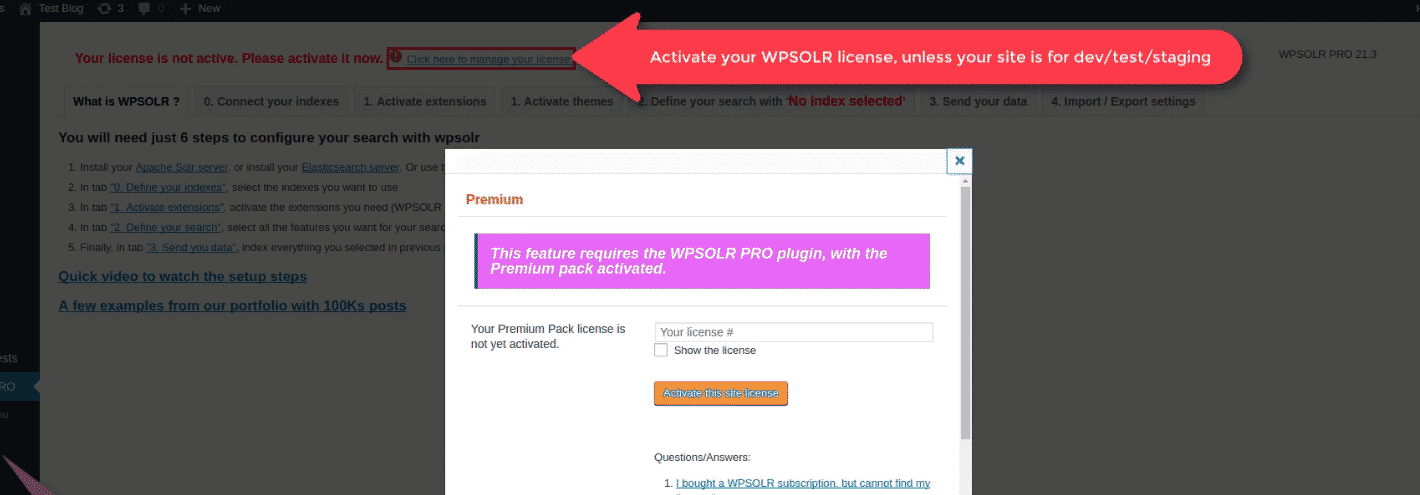
5.5 The WPSOLR new index form
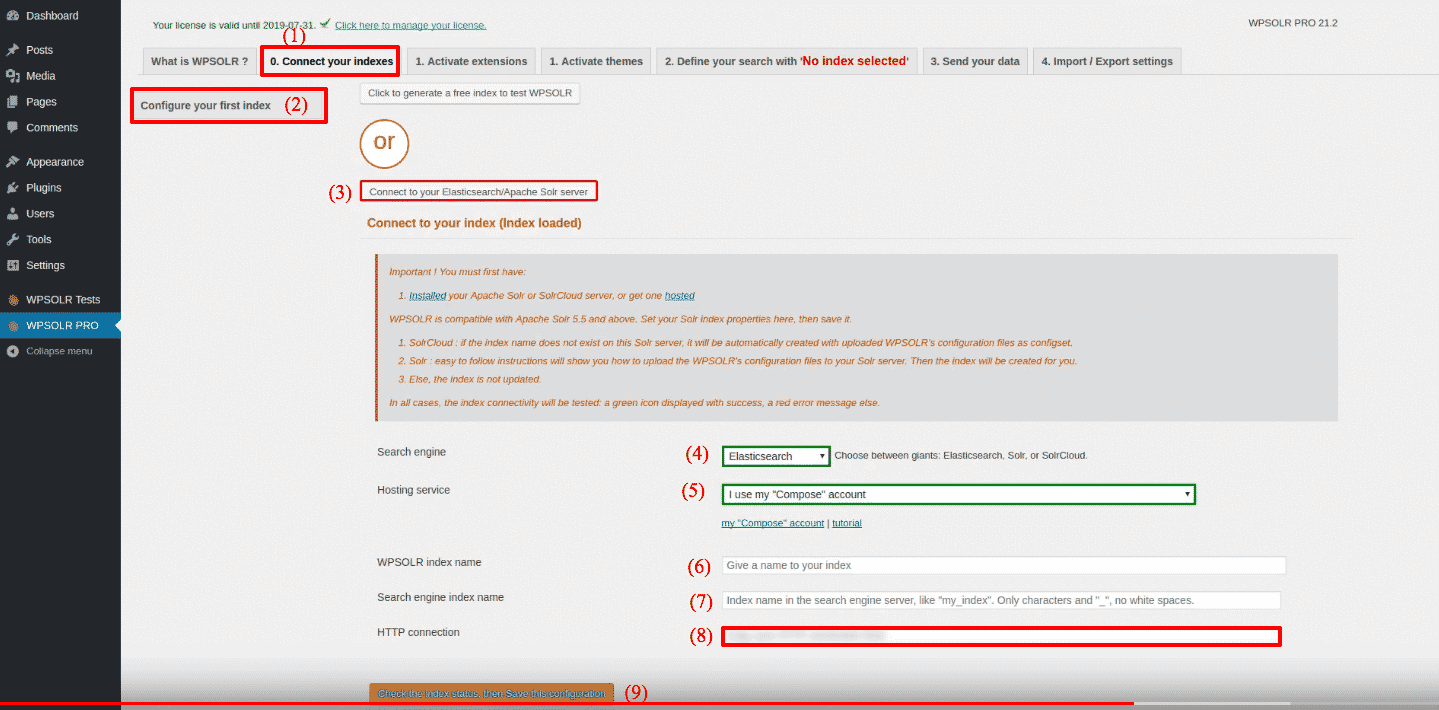
- (1), (2), then (3) to edit a new index
- (4) Select “Elasticsearch” among index types
- (5) Select “Compose” among Hosting Services
- (6) Set a name for you index, visible in WPSOLR admin
- (7) Set a name for your index, visible in Elasticsearch backend (only letters and “_”, no whitespaces)
- (8) Paste the Compose Elasticsearch deployment HTTP connection

Compose Elasticsearch: new deployment HTTP connection 
Compose Elasticsearch: new index HTTP connection user:password replaced - (9) Create the index. Done!

Compose Elasticsearch: new index created
5.6 Index your data