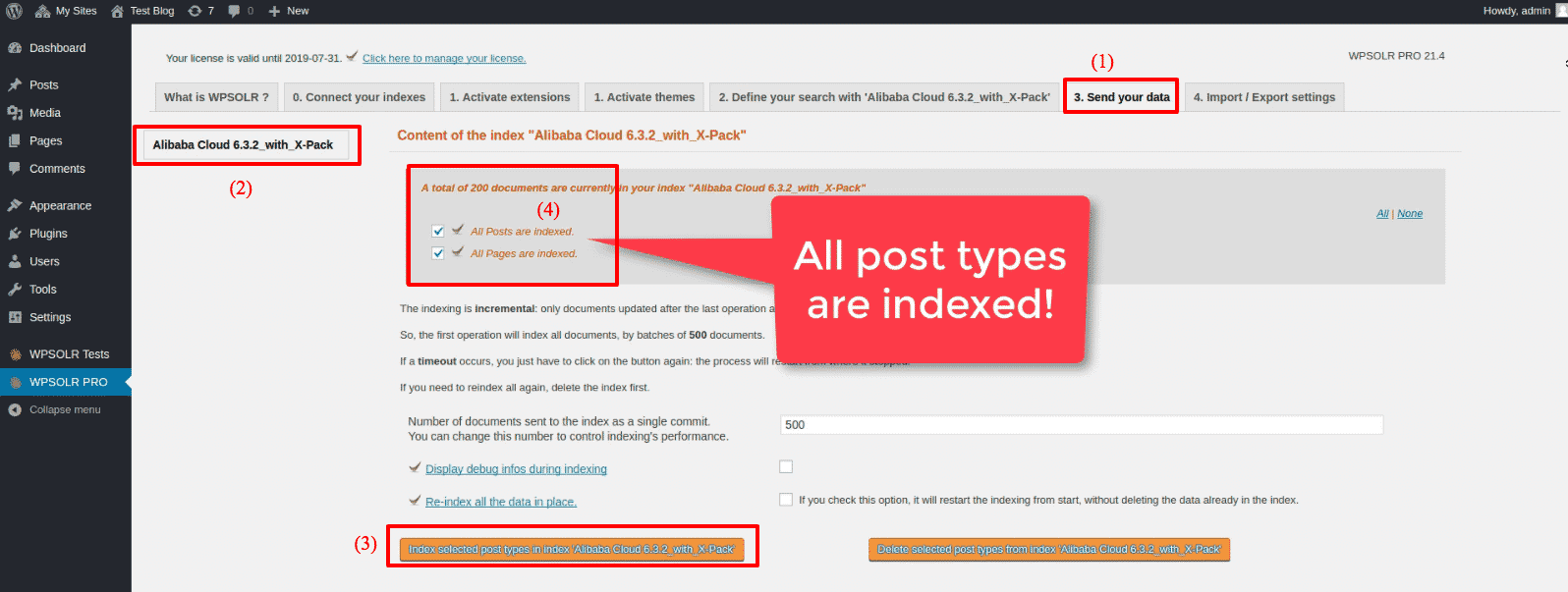Setup WPSOLR and Alibaba Cloud
From WPSOLR 21.5.
This video suppose you already have an account at Alibaba Cloud.
You will see how to create an Alibaba Cloud index with a few clicks.
What is Alibaba Cloud?
Alibaba Cloud is a service to host Elasticsearch indexes, among (many) others. Rather than installing Elasticsearch on your own servers, you get a subscription and let the service manage your indexes on your behalf. No need of manpower, or servers, anymore.
Here is the video tutorial:
1 – Signup for a free trial at Alibaba Cloud
2 – Navigate to your Alibaba Cloud dashboard
3 – Create your first Alibaba Cloud cluster
3.1 – Create a dummy VPC
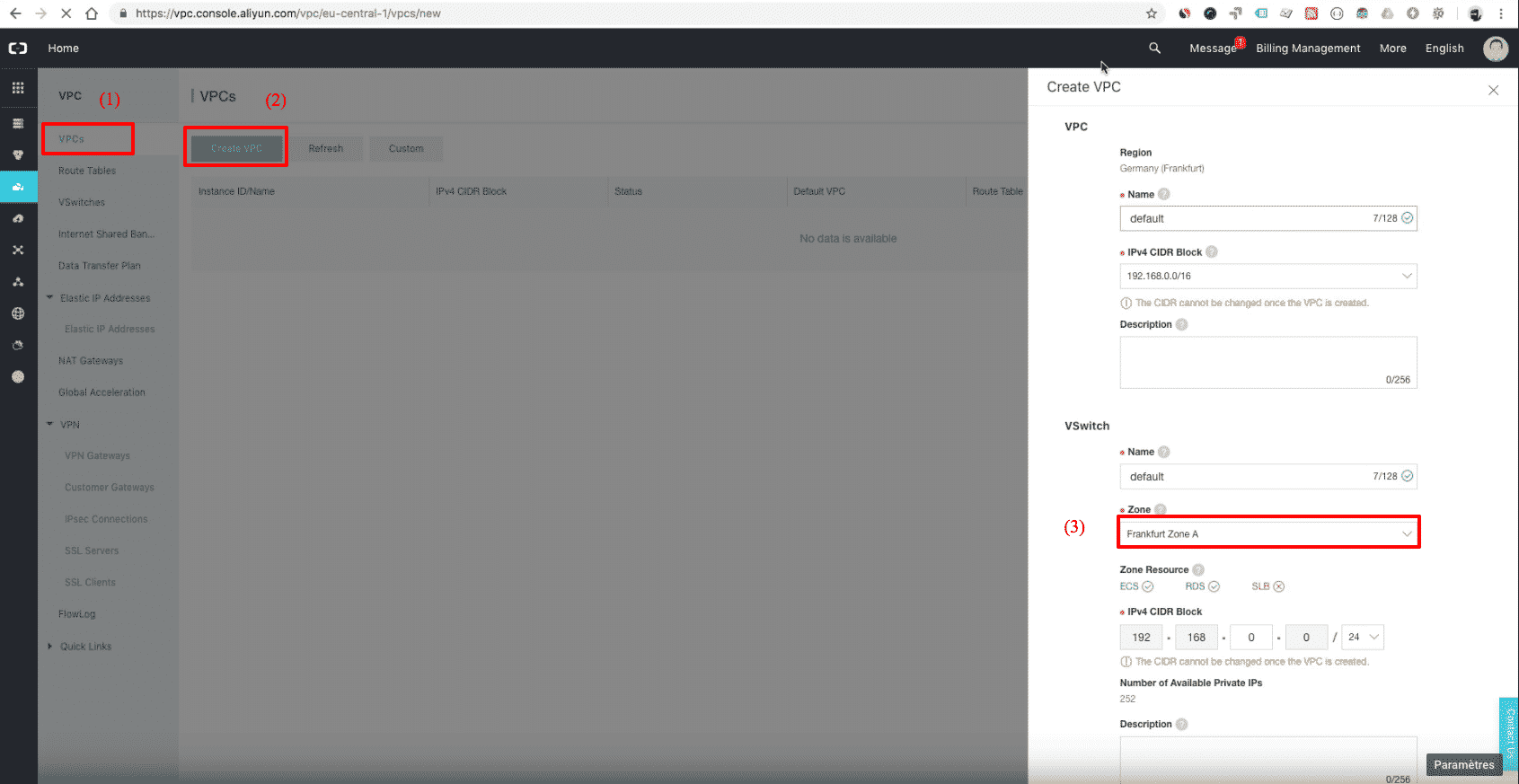
Each Elasticsearch cluster requires a VPC. Create a dummy VPC for that purpose. Then open the cluster to public access.
3.2 – Navigate to the cluster menu
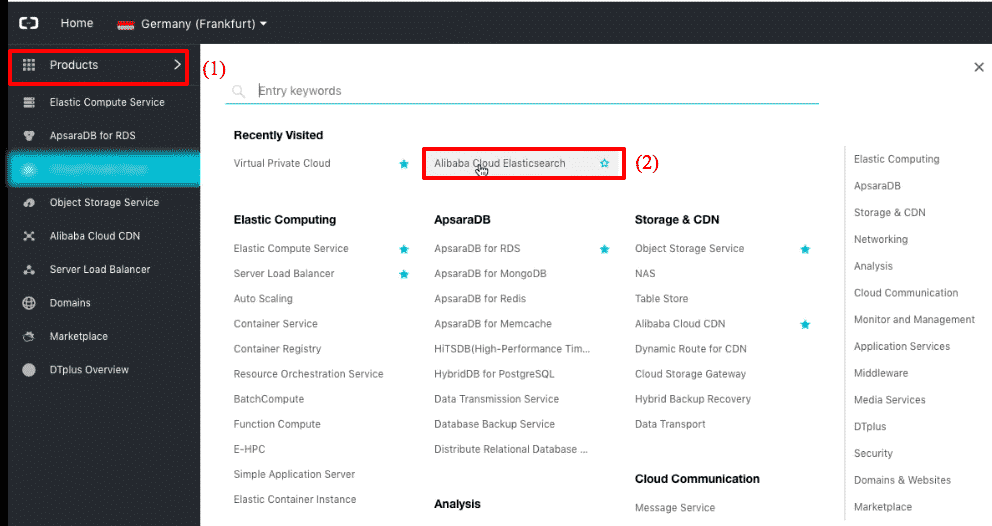
3.3 – Fill the new Cluster details
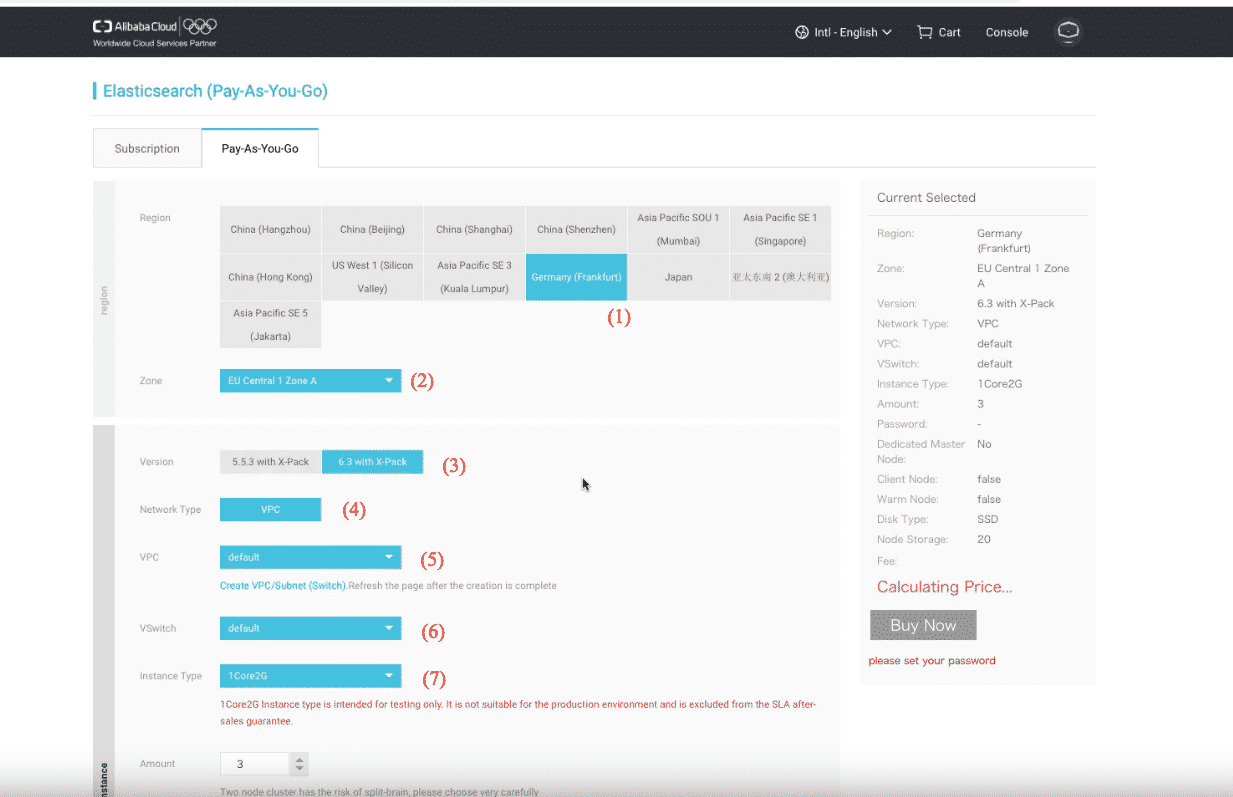
(1) Select a region (where your nodes/VMs are)
(2) Select a zone (where your nodes/VMs are in the region)
(3) Select the Elasticsearch version
(4) Network type (VPC, read-only)
(5) Select your dummy VPC
(6) Select your dummy VPC’s switch
(7) Select a node/VM size
(8) Username (readonly)
(9) Set a username’s password
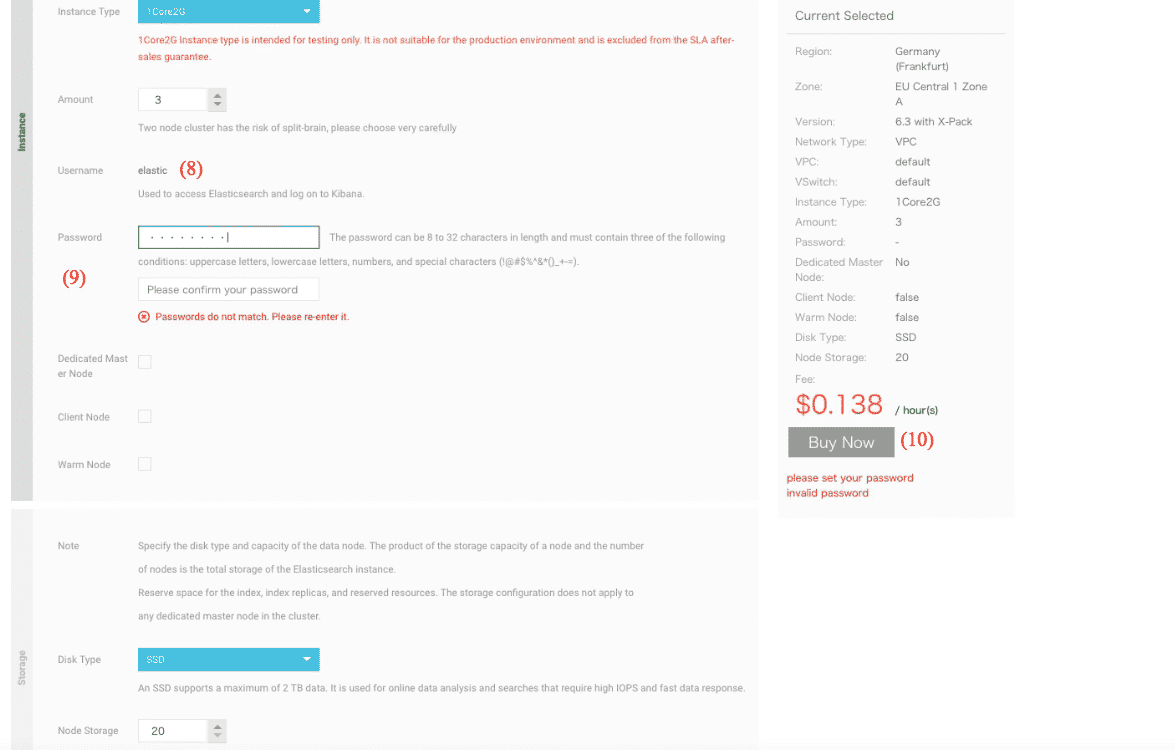
3.4 Create the cluster
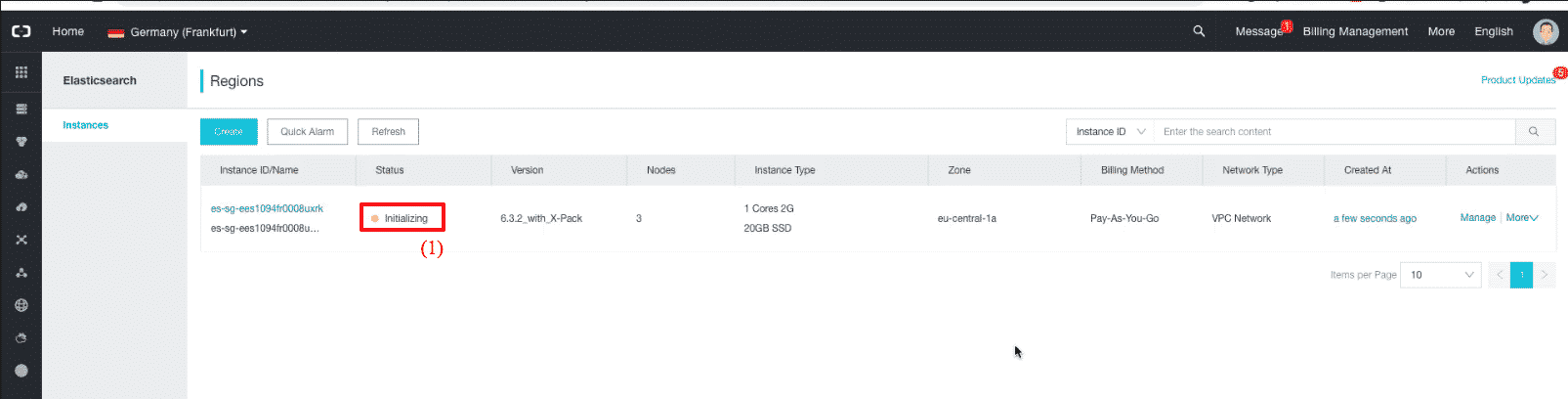
Wait a few moments, until your cluster is ready to accept your first index.
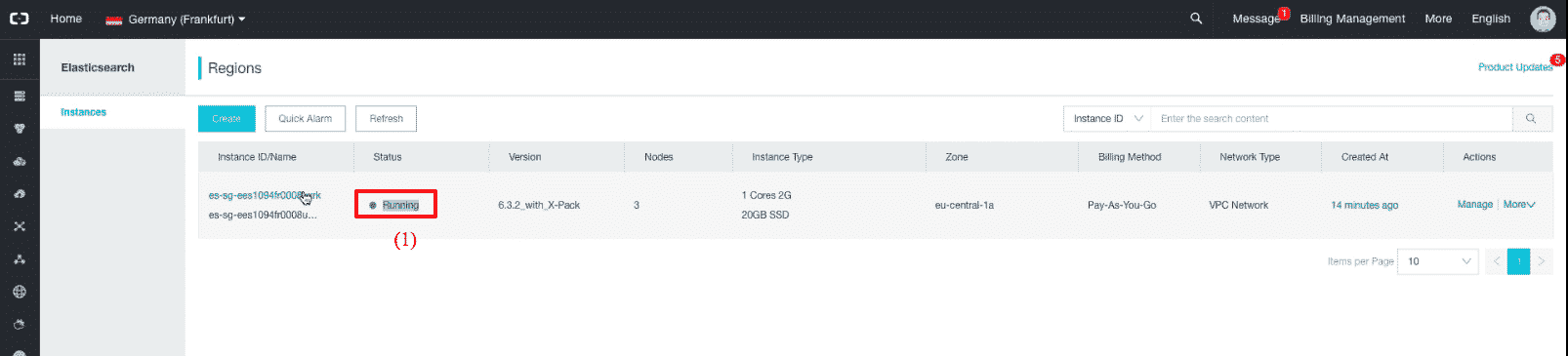
3.5 Enable public access (if your WordPress is outside the Alibaba Cloud VPC)
1) Click on the cluster details
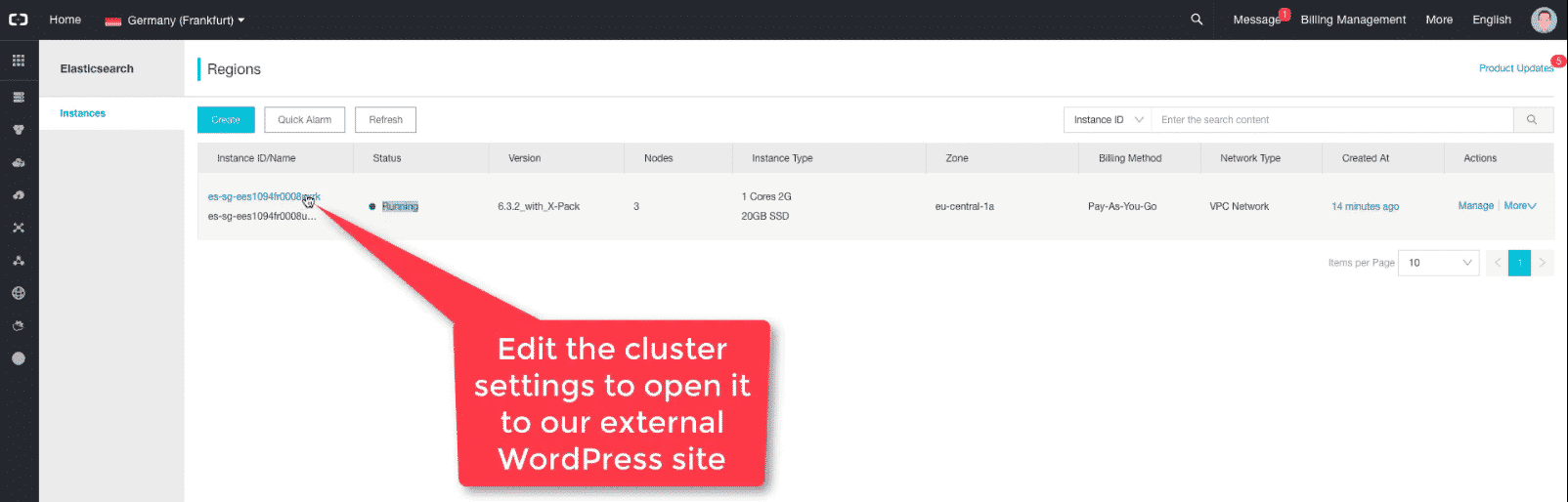
2) Click on the public access details
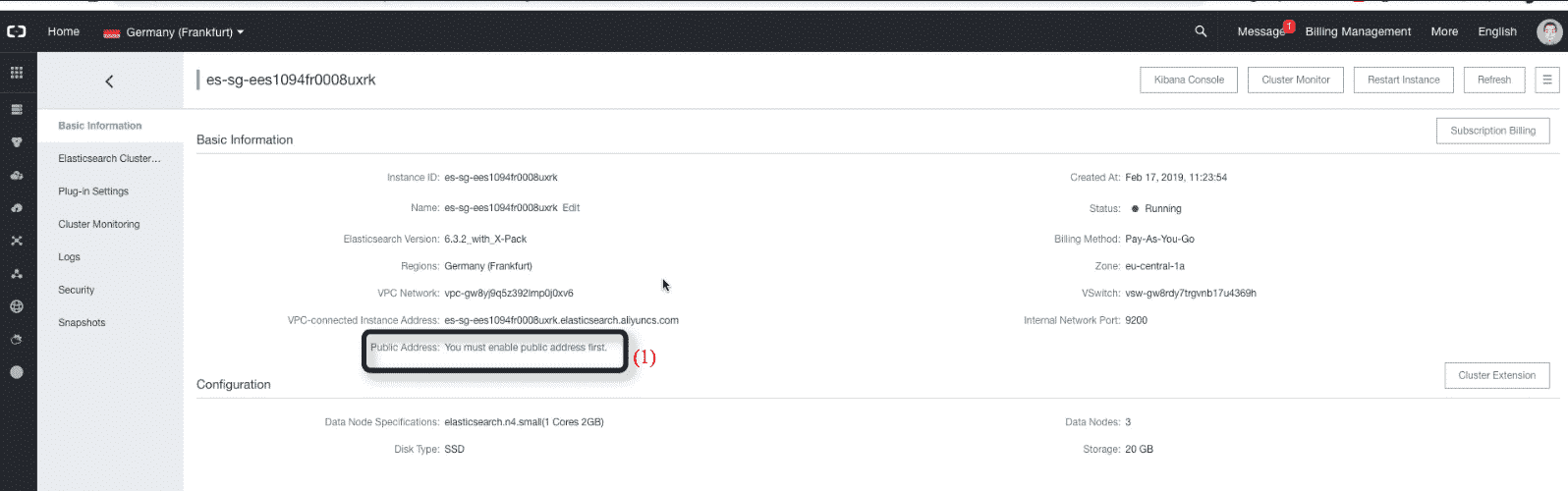
3) Open the public access, then update the IP whitelist with your WordPress site IP
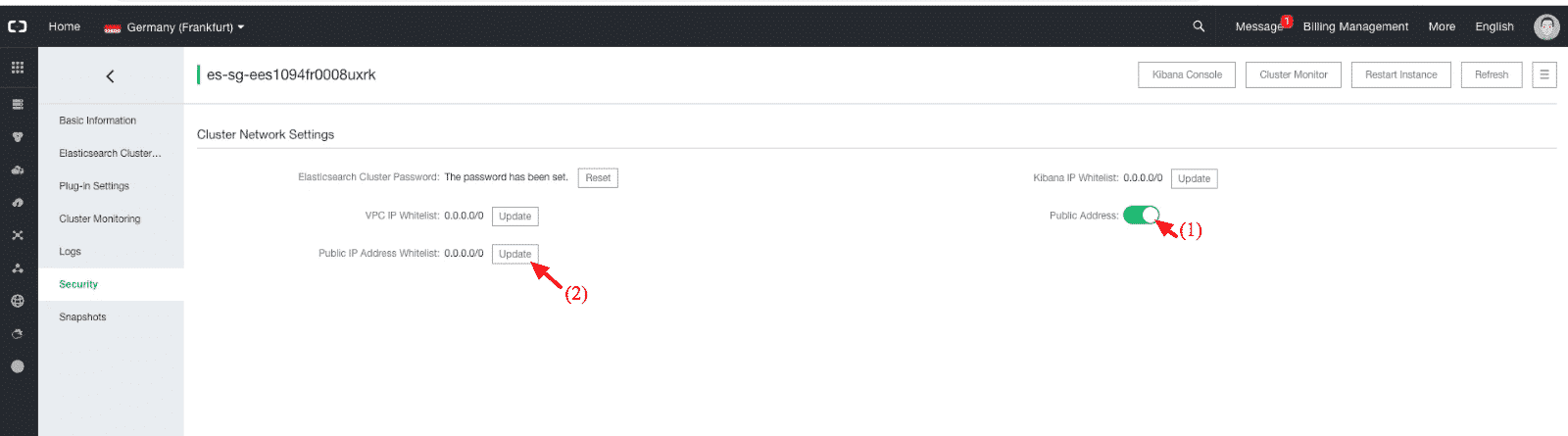
3.6 Copy the cluster public address (to paste in WPSOLR index admin)
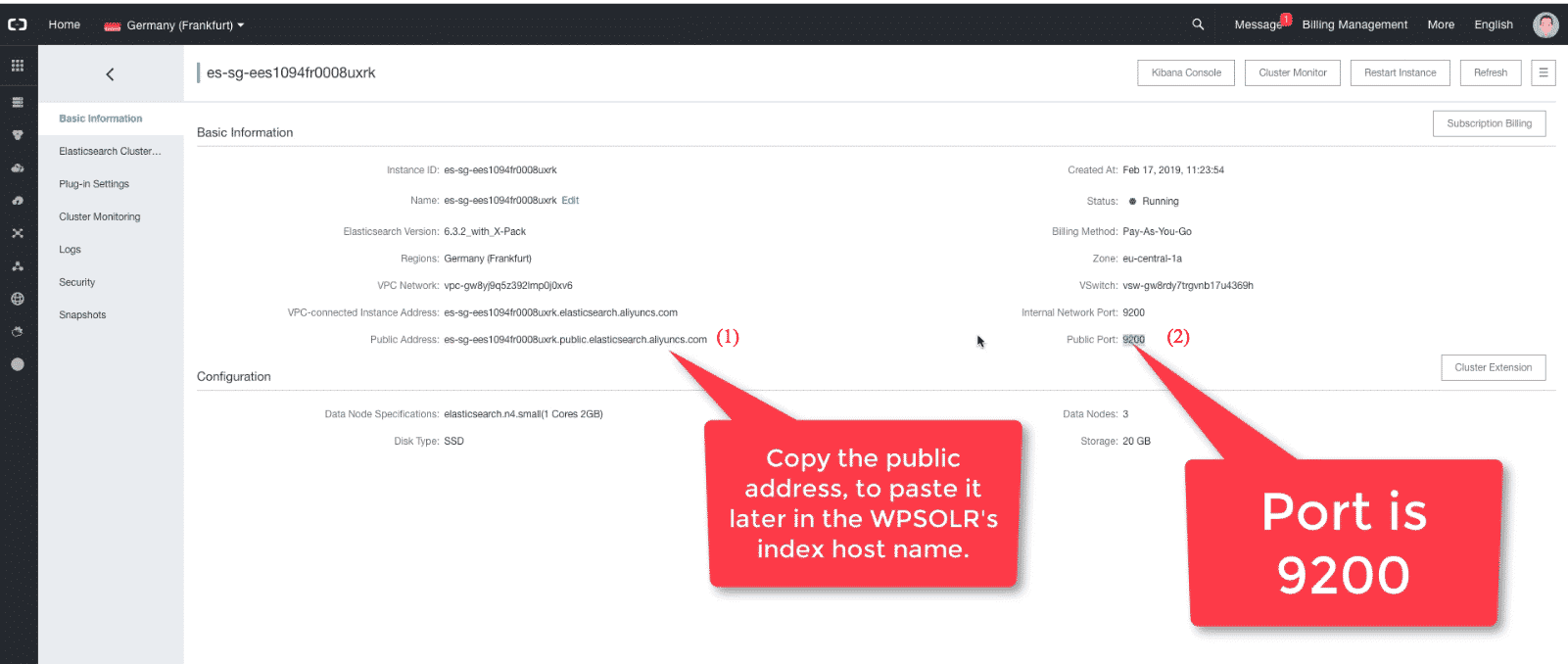
Important ! This tutorial shows a public domain on HTTP/9200. Please secure it with HTTPS/443 instead.
4 – Create the Alibaba Cloud Elasticsearch index from WPSOLR admin
4.1 The WPSOLR new index form

- (1), (2), then (3) to edit a new index
- (4) Select “Elasticsearch” among index types
- (5) Select “Alibaba Cloud” among Hosting Services
- (6) Set a name for you index, visible in WPSOLR admin
- (7) Set a name for your index, visible in Alibaba Cloud Kibana admin (only letters and “_”, no whitespaces)
- (8) select http. Better is https if you configured your cluster with https.
- (9) Paste the Alibaba Cloud public address copied from the Alibaba Cloud console:
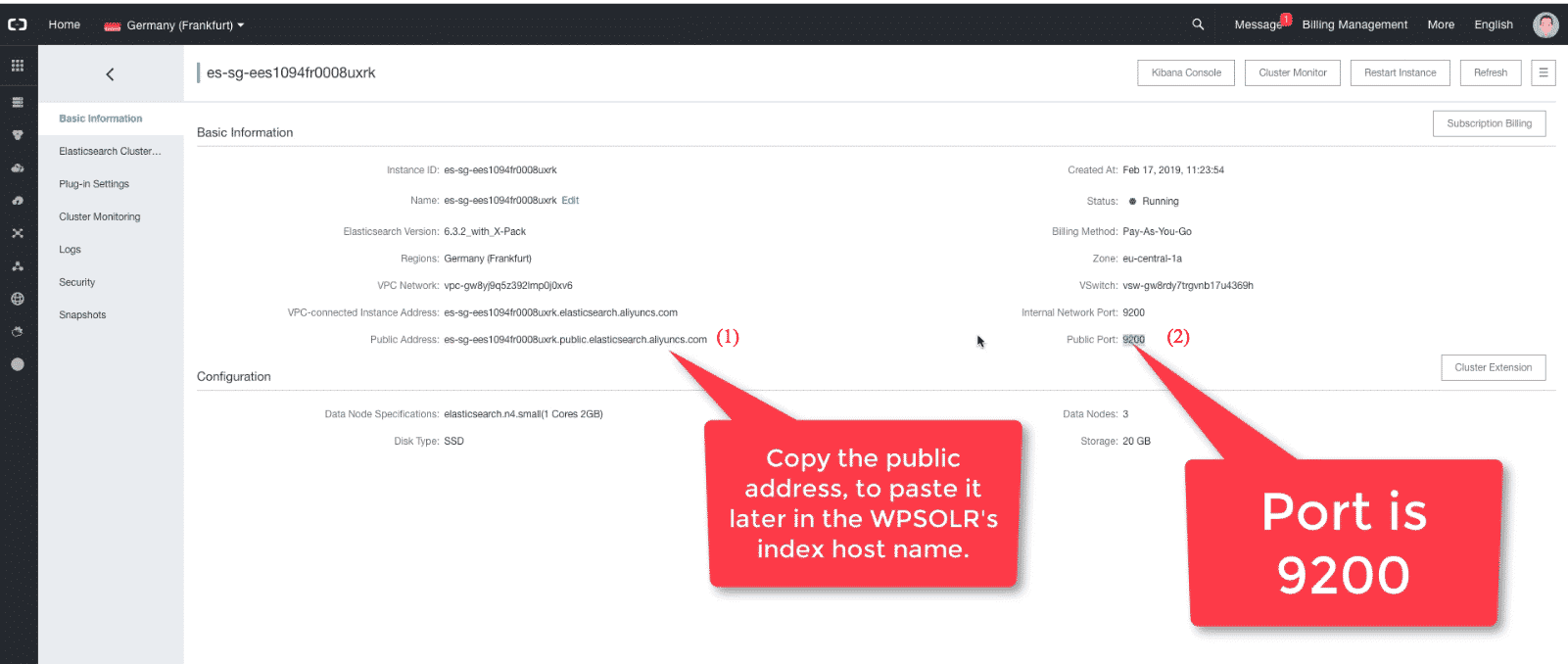
- (10) Paste the Alibaba Cloud port copied from the Alibaba Cloud console. 9200 if http. 443 if https.
- (11) Paste username “elastic”
![]() Alibaba Cloud Elasticsearch: cluster user ready
Alibaba Cloud Elasticsearch: cluster user ready
- (12) Paste “elastic” password
- (13) Create the index. Done!

Alibaba Cloud Elasticsearch: index created
4.2 Index your data