Setup WPSOLR and SearchStax Solr Cloud Manager
From WPSOLR 21.4.
This video suppose you already have an account at SearchStax.
You will see how to create a SearchStax Solr Cloud Manager index with a few clicks.
What is SearchStax?
SearchStax is a service to host SolrCloud indexes, managed by Solr experts. Rather than installing SolrCloud on your own servers, you get a subscription and let the service manage your indexes on your behalf. No need of manpower, or servers, anymore.
Here is the video tutorial:
1 – Signup for a free trial at SearchStax Solr Cloud Manager
2 – Navigate to your SearchStax dashboard
3 – Click on menu “Cloud Manager”
4 – Click on button “Create Deployment -> Solr”

5 – Set the new deployment parameters
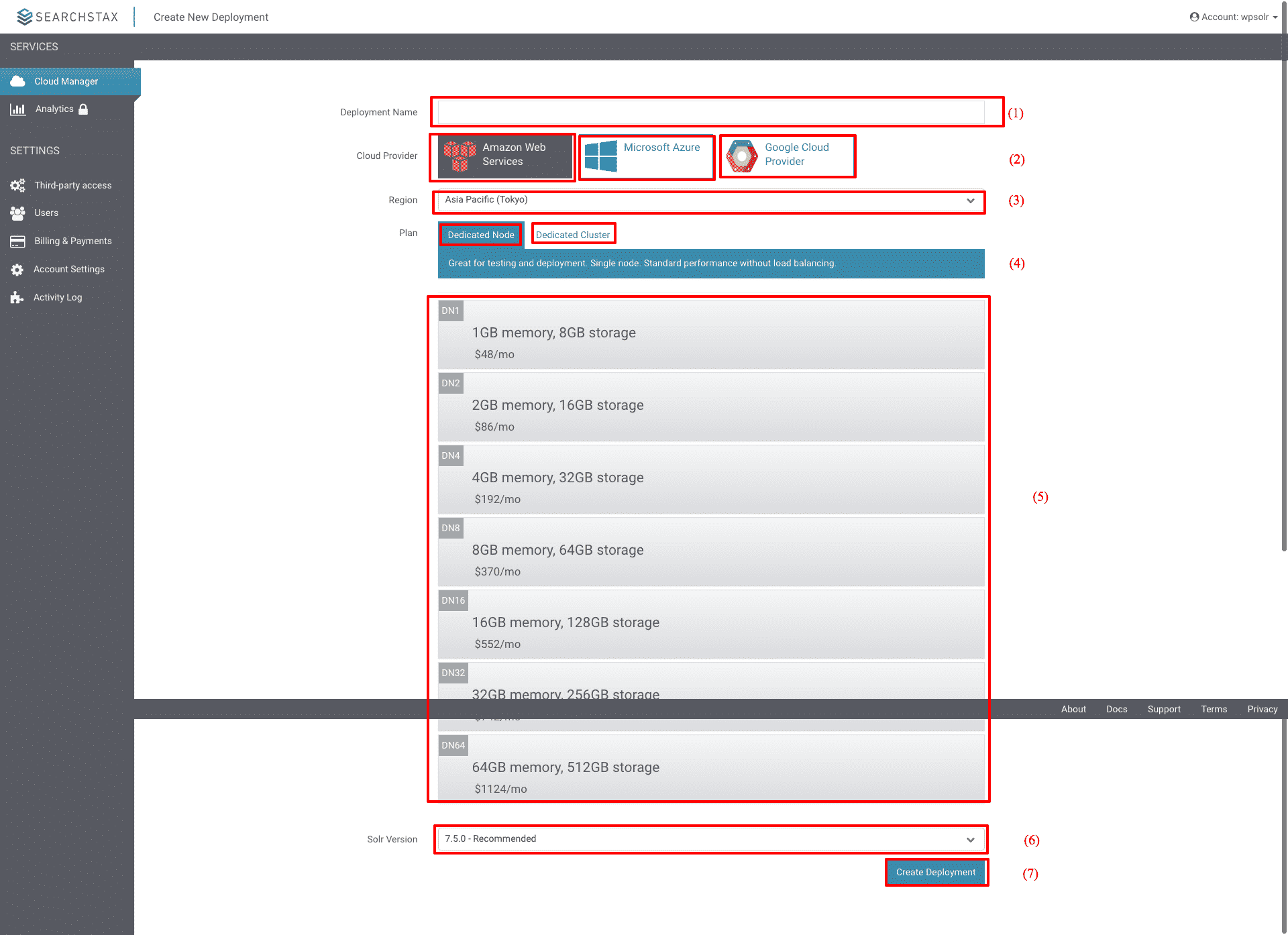
- Set a name to your deployment
- Select a Cloud Provider (where your nodes/VMs will be deployed): Amazon Web Service, Microsoft Azur, Google Cloud
- Select a region (depends on the selected Cloud Provider)
- Select a deployment type: Dedicated Node (one node), Dedicated Cluster (several nodes)
- Select a plan (the size of each node/VM)
- Select the Solr version
- Create the deployment nodes
6 – Wait until the deployment is completed
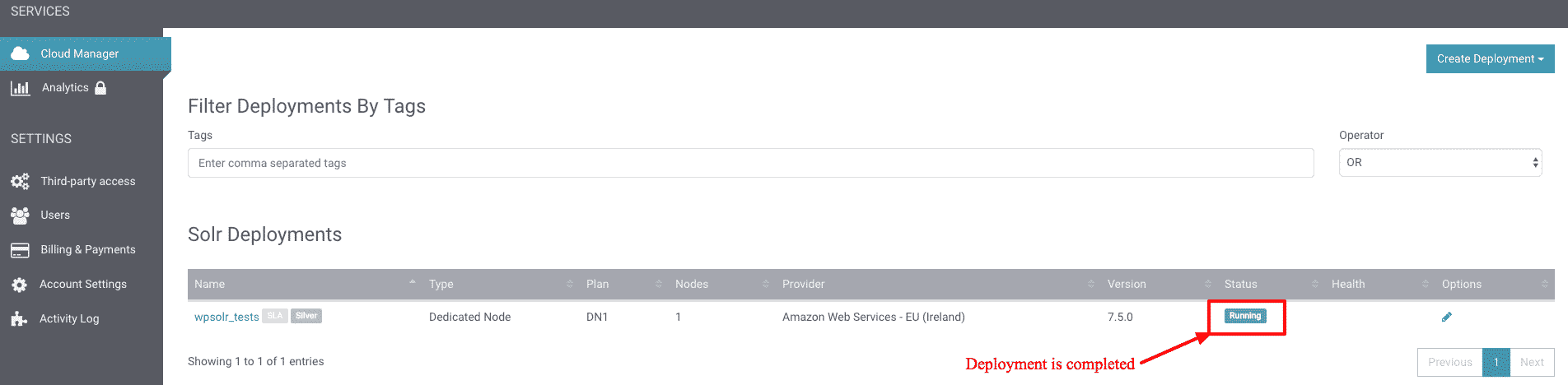
7 – Click on the deployment to change its settings
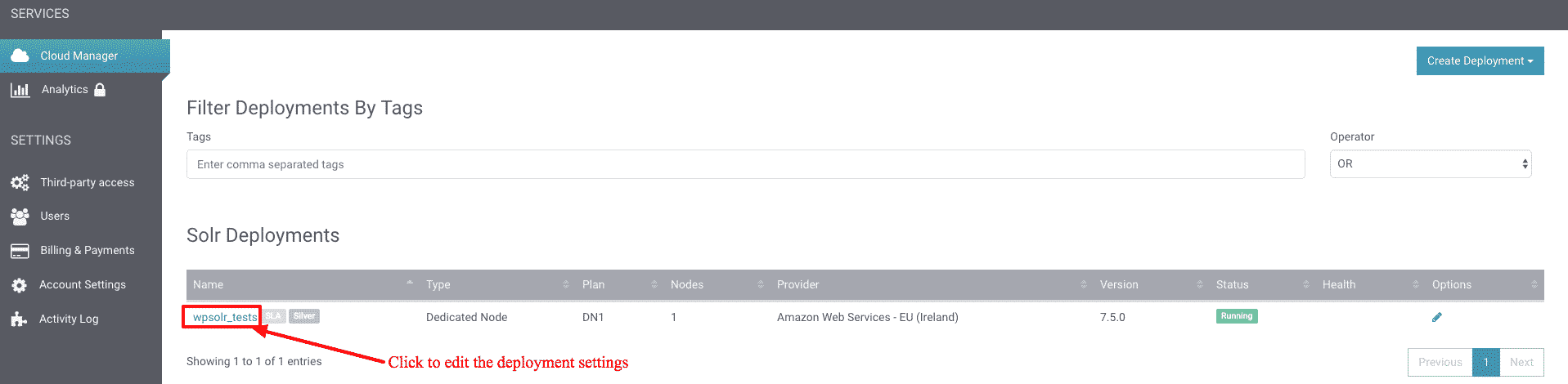
8 – Copy the deployment endpoint url
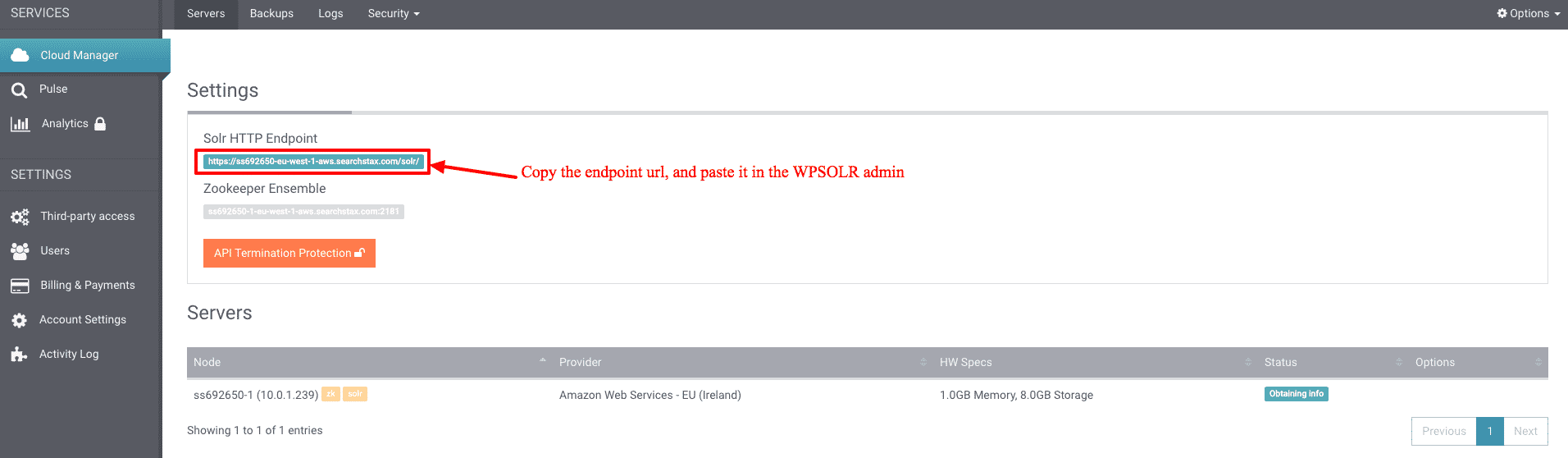
9 – Create a user/password to secure the cluster
9.1 Select authentication menu
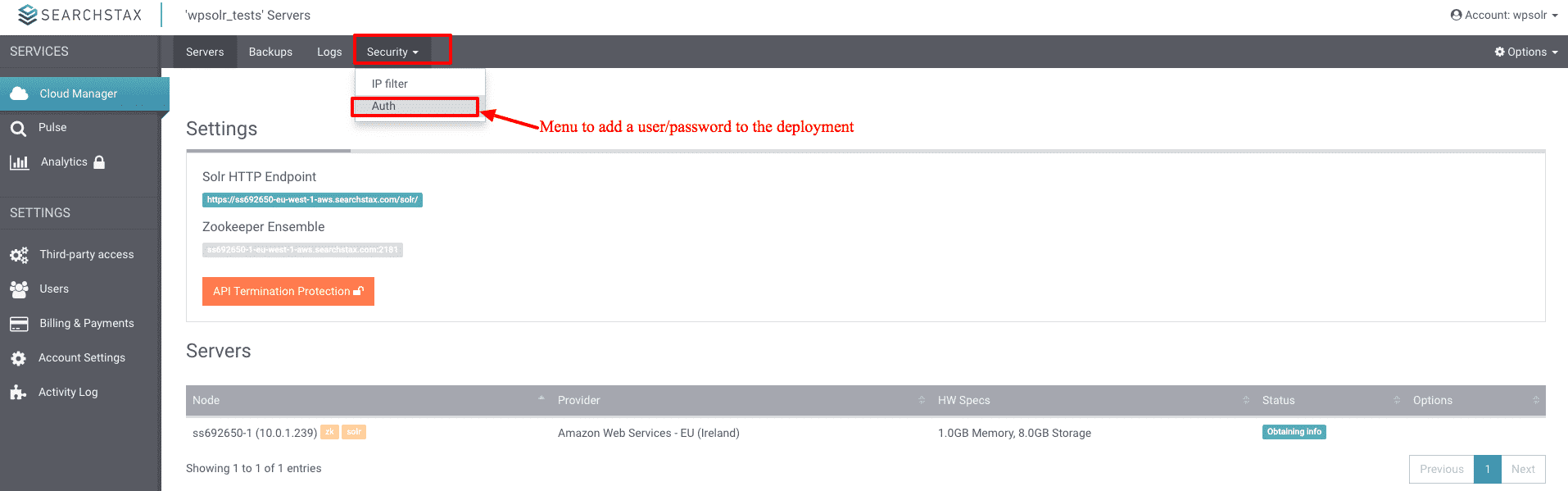
9.2 Enable authentication: (1) then (2)

9.3 Add user/password: (1) Click on button “Add User”, (2)(3) set user/password, (4) Select role “Admin” to be able to create new indexes, (5) Click on button “Add”
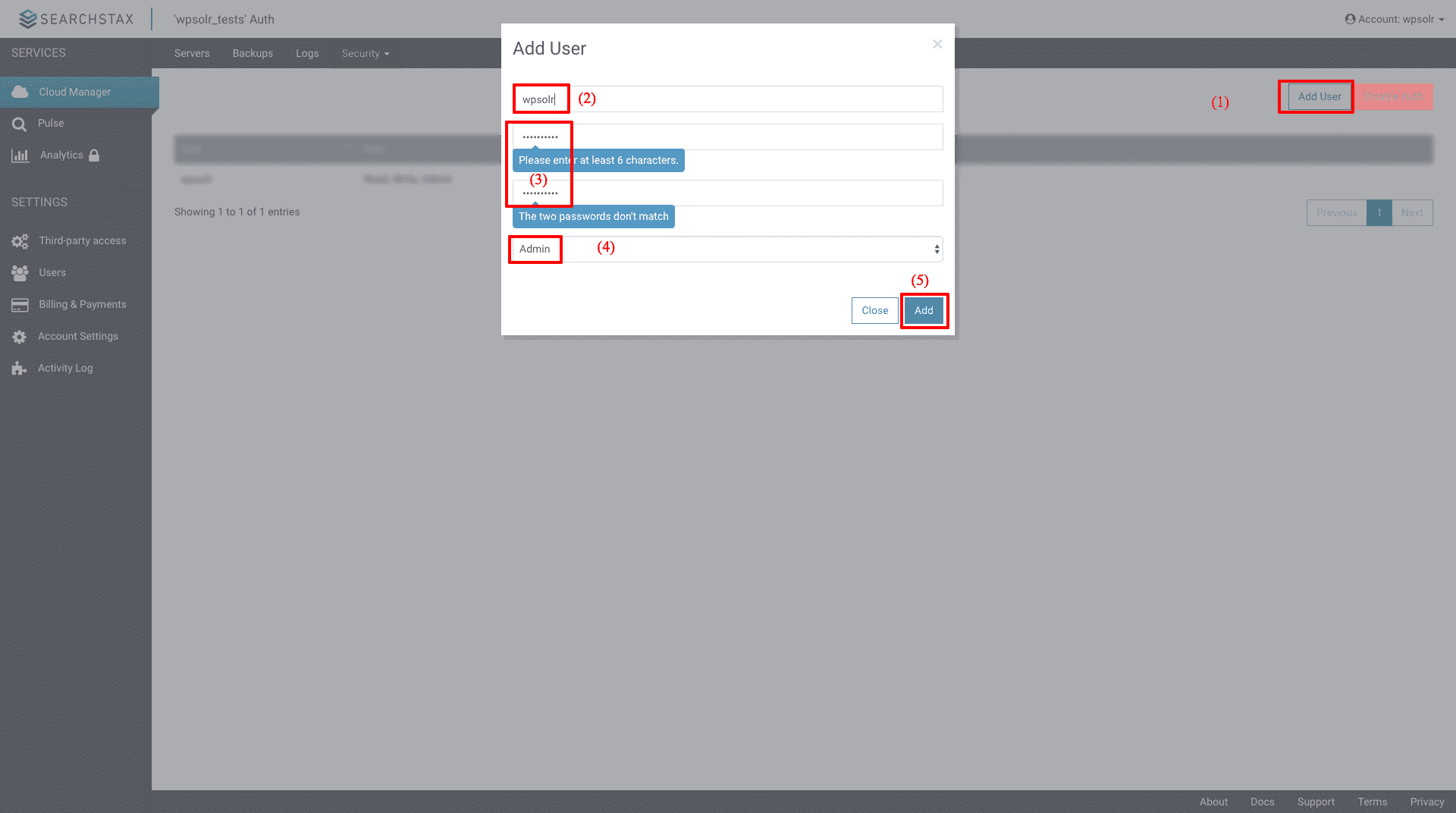
9.4 New user/password is created

10 – Create the SearchStax Solr index from WPSOLR admin
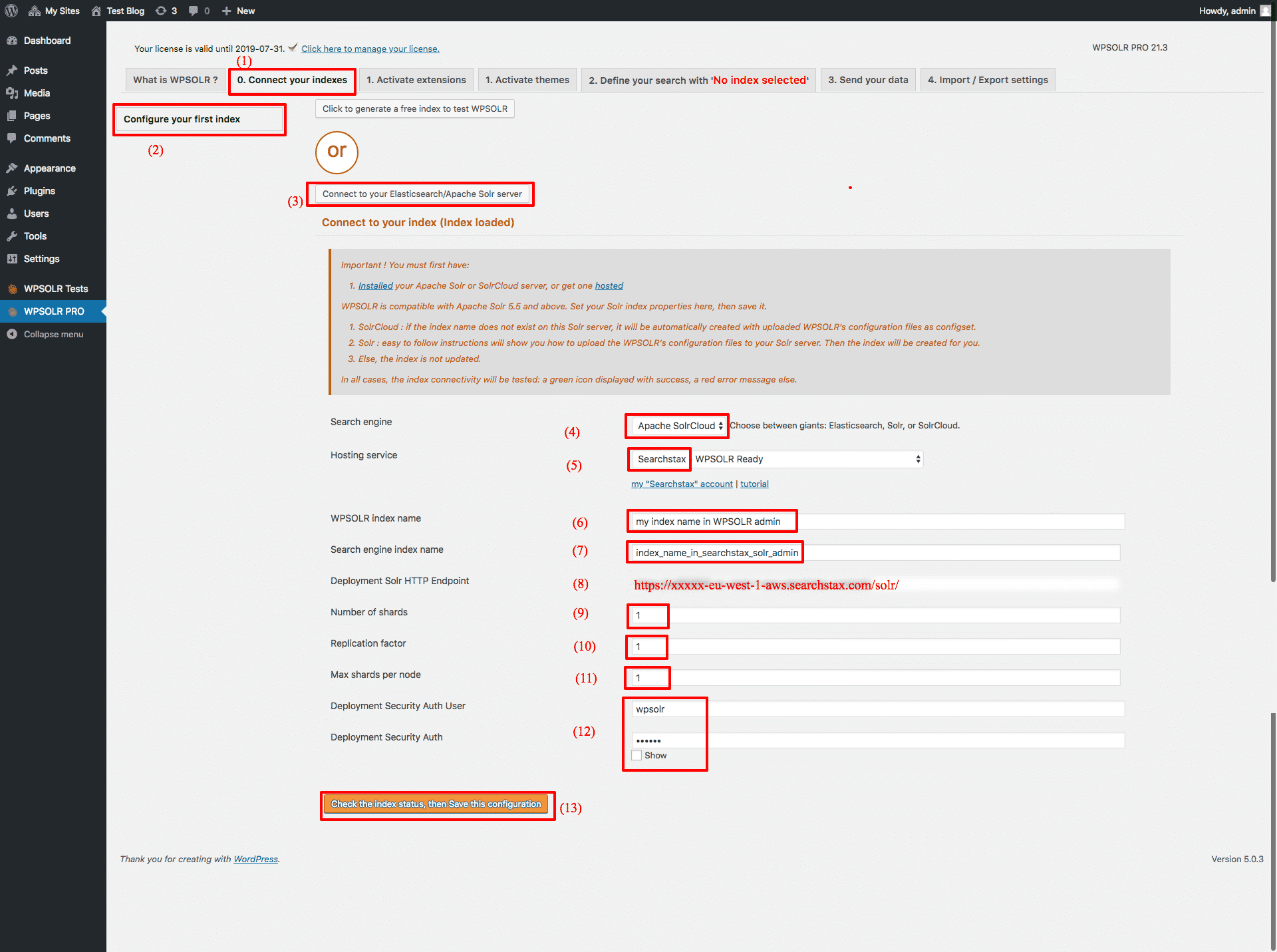
- (1), (2), then (3) to edit a new index
- (4) Select “Apache SolrCloud” among index types
- (5) Select “SearchStax” among Hosting Services
- (6) Set a name for you index, visible in WPSOLR admin
- (7) Set a name for your index, visible in SearchStax Solr admin (only letters and “_”, no whitespaces)
- (8) Paste the SearchStax deployment endpoint url
- (9) Set in how many shards (“pieces”) the index will be distributed (1 for a one node deployment)
- (10) Set how many times each shard will be copied (1 for a one node deployment)
- (11) Set max shards per node/VM
- (12) Paste the searchStax authentication user/password (if defined)
- (13) Create the index
11 – Query the index in SearchStax Solr admin console
11.1 Open the Solr admin console
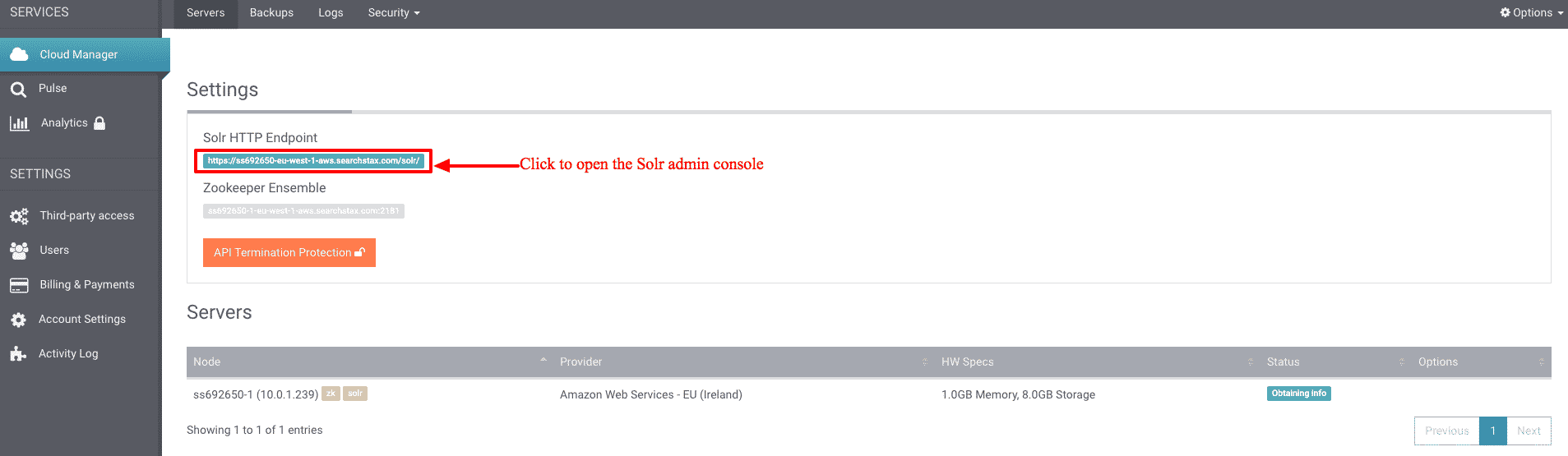
11.2 Index your data
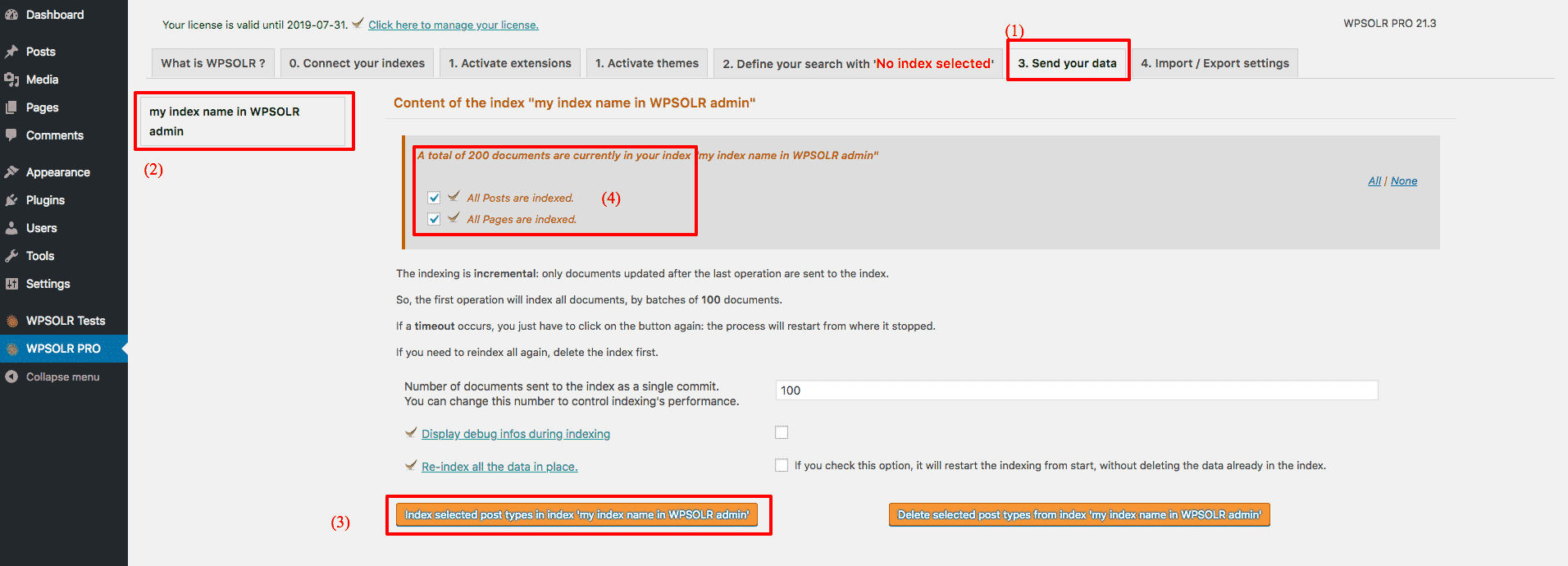
11.3 Open the index screen
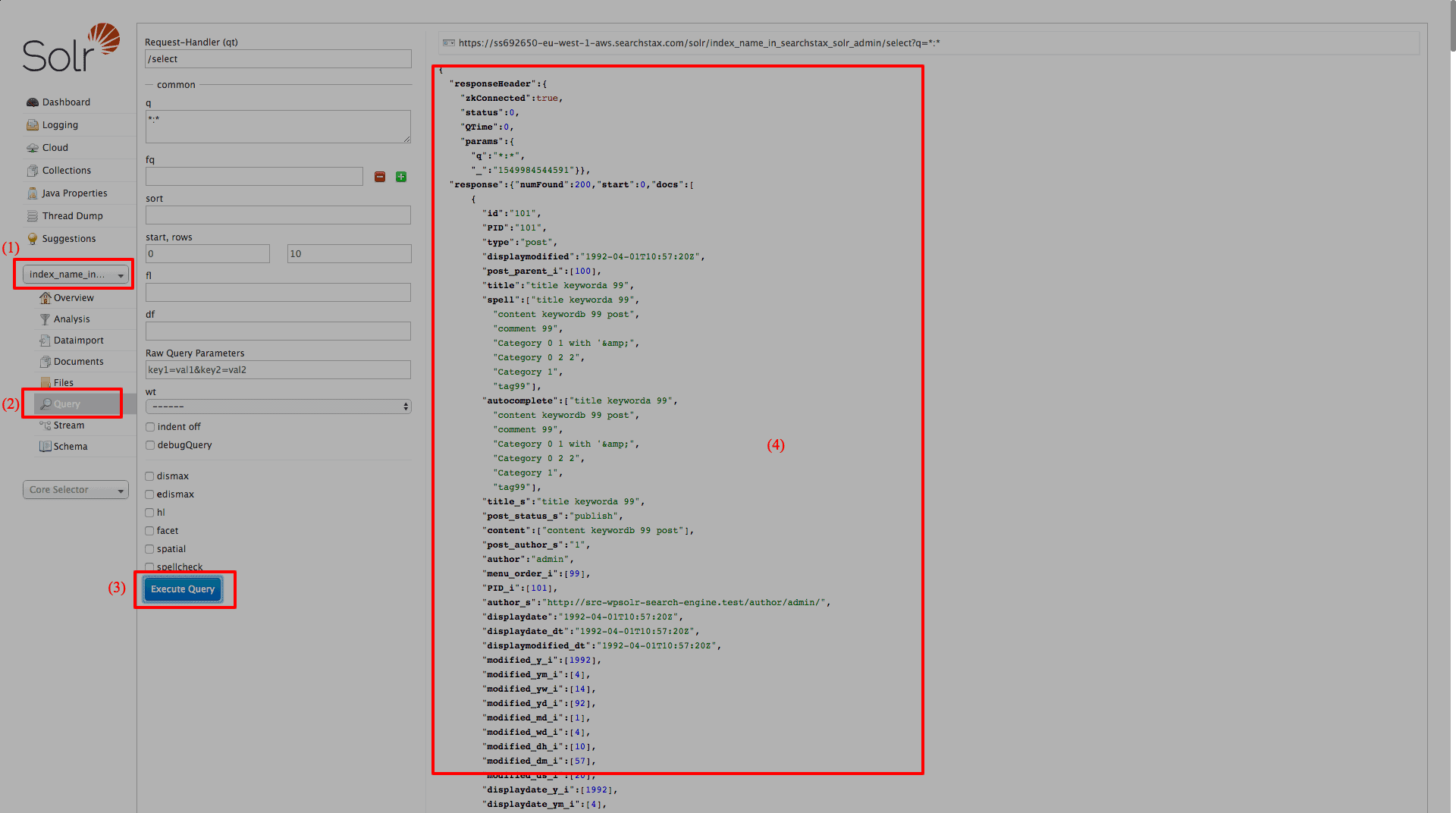
(1) Select your index
(2) Select the query menu
(3) Execute a query
(4) Results are displayed
